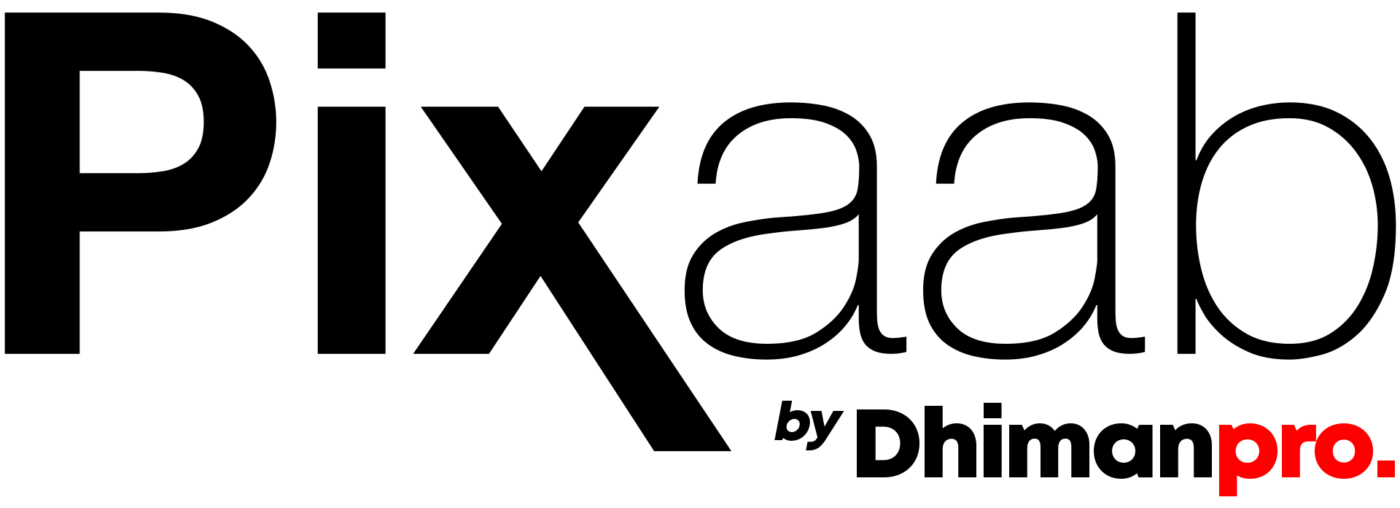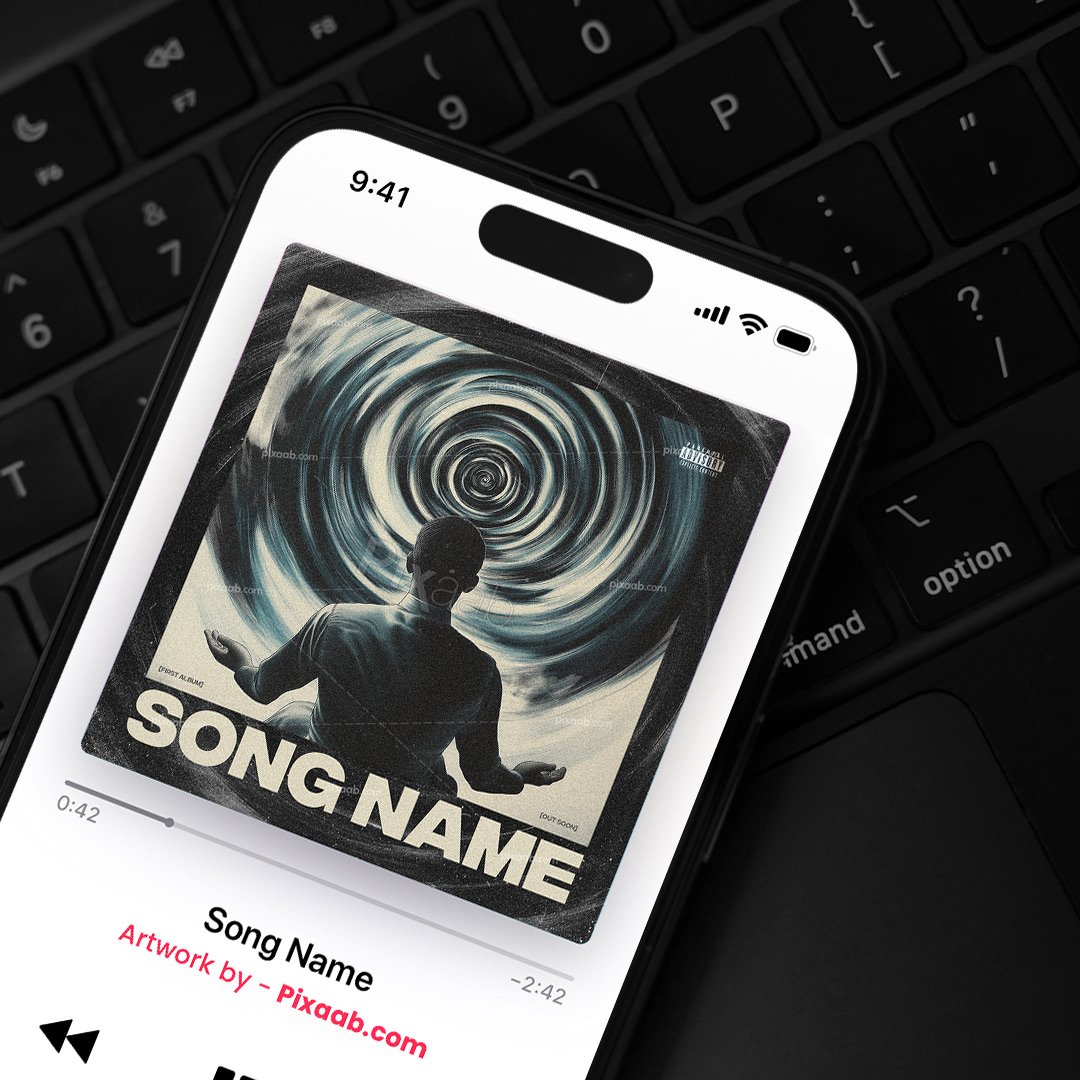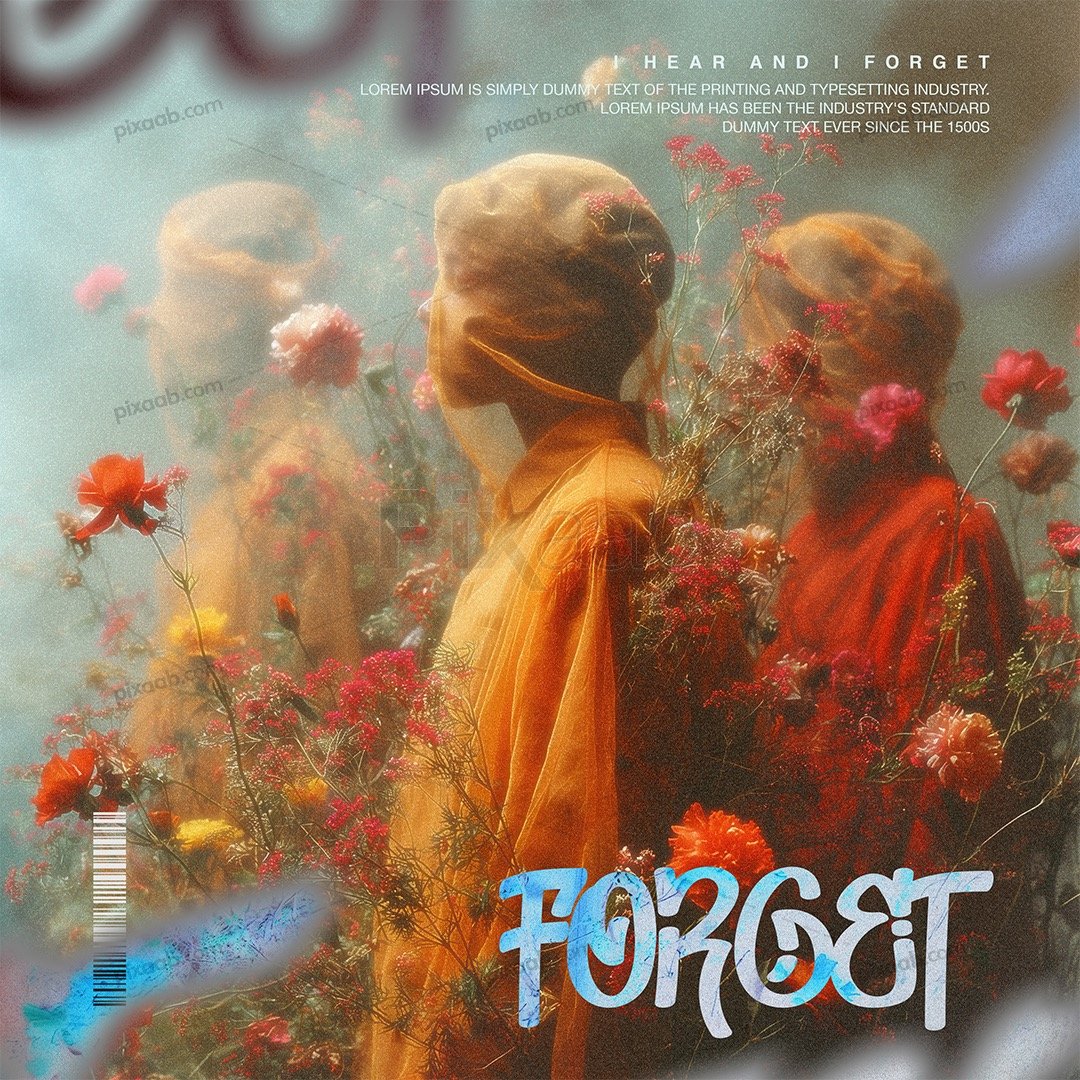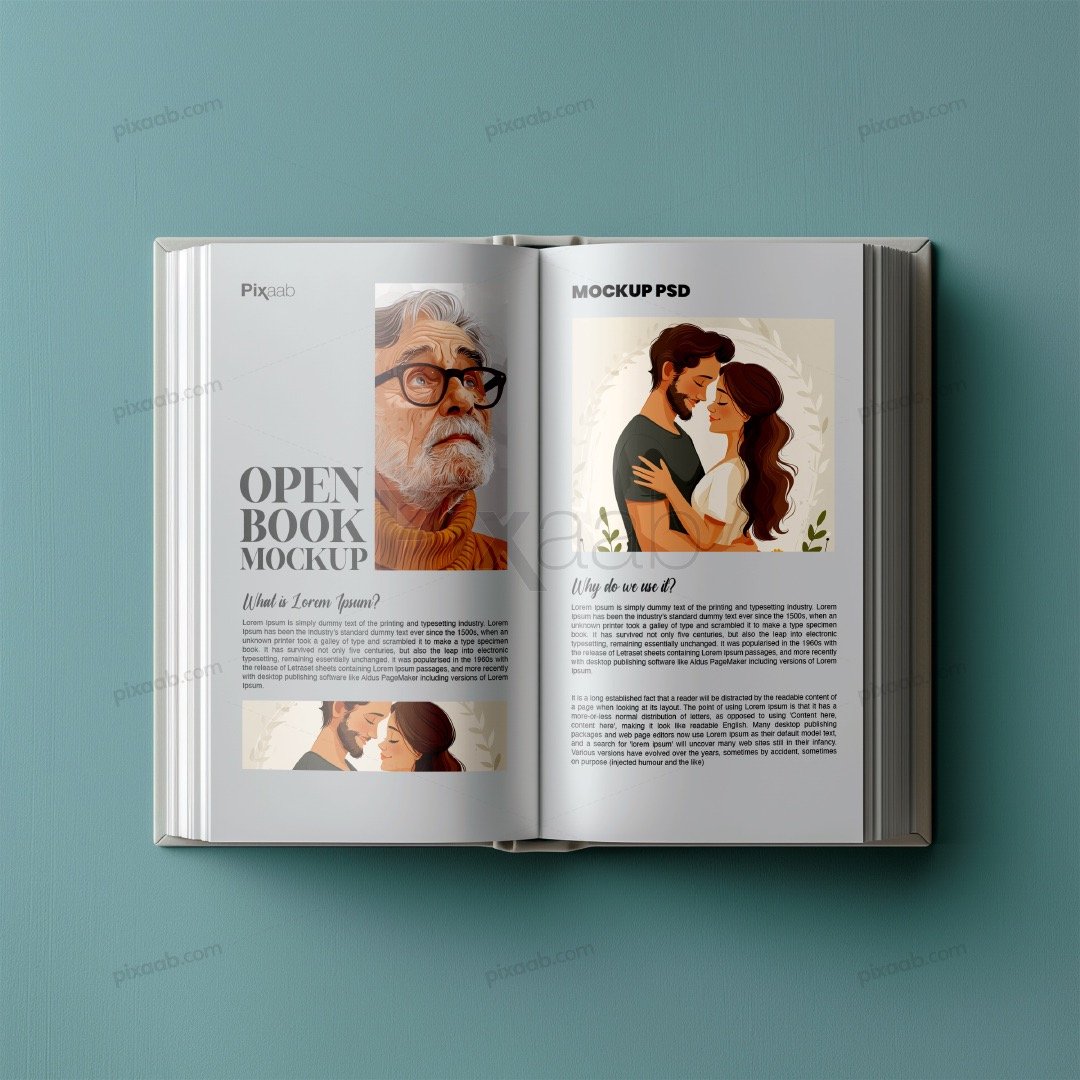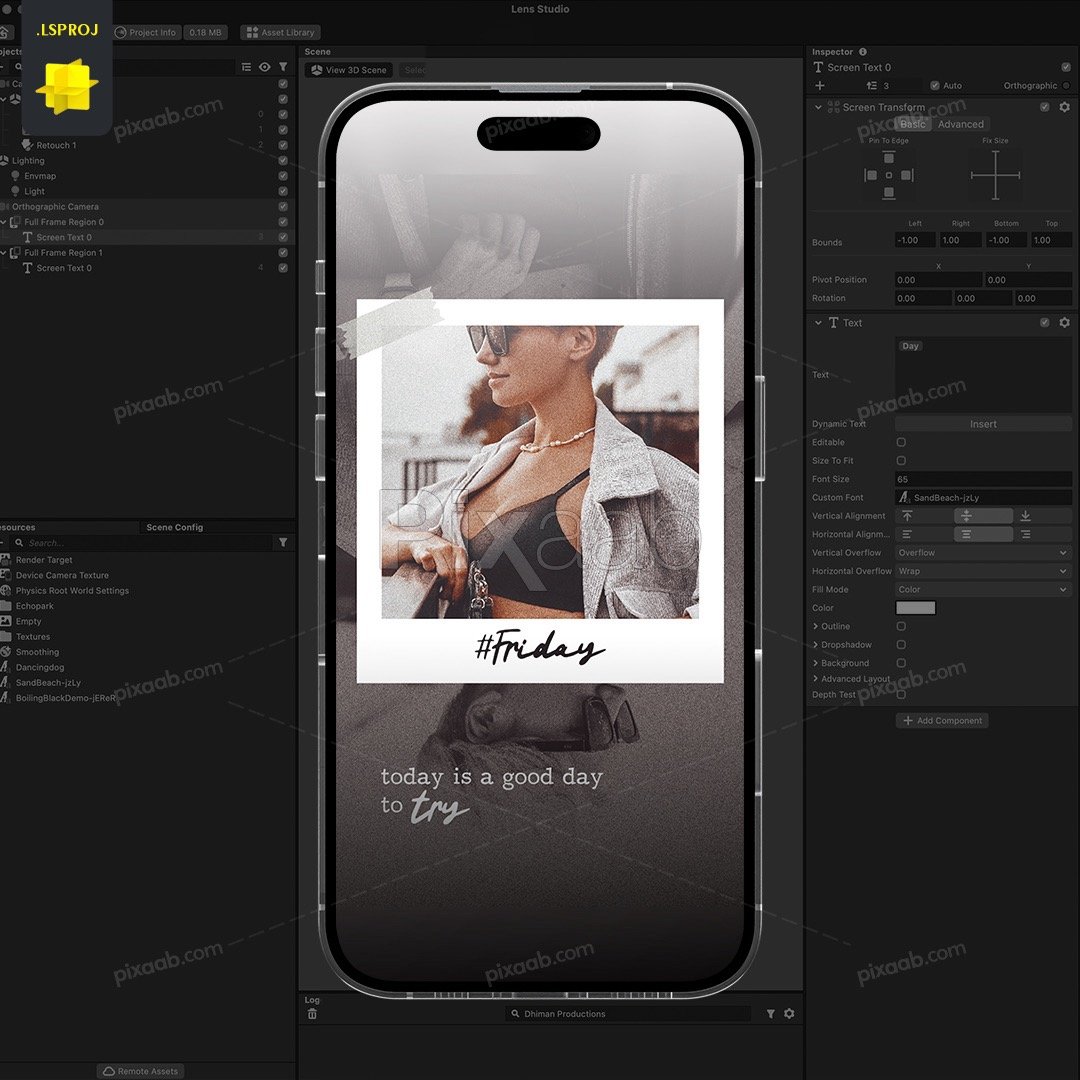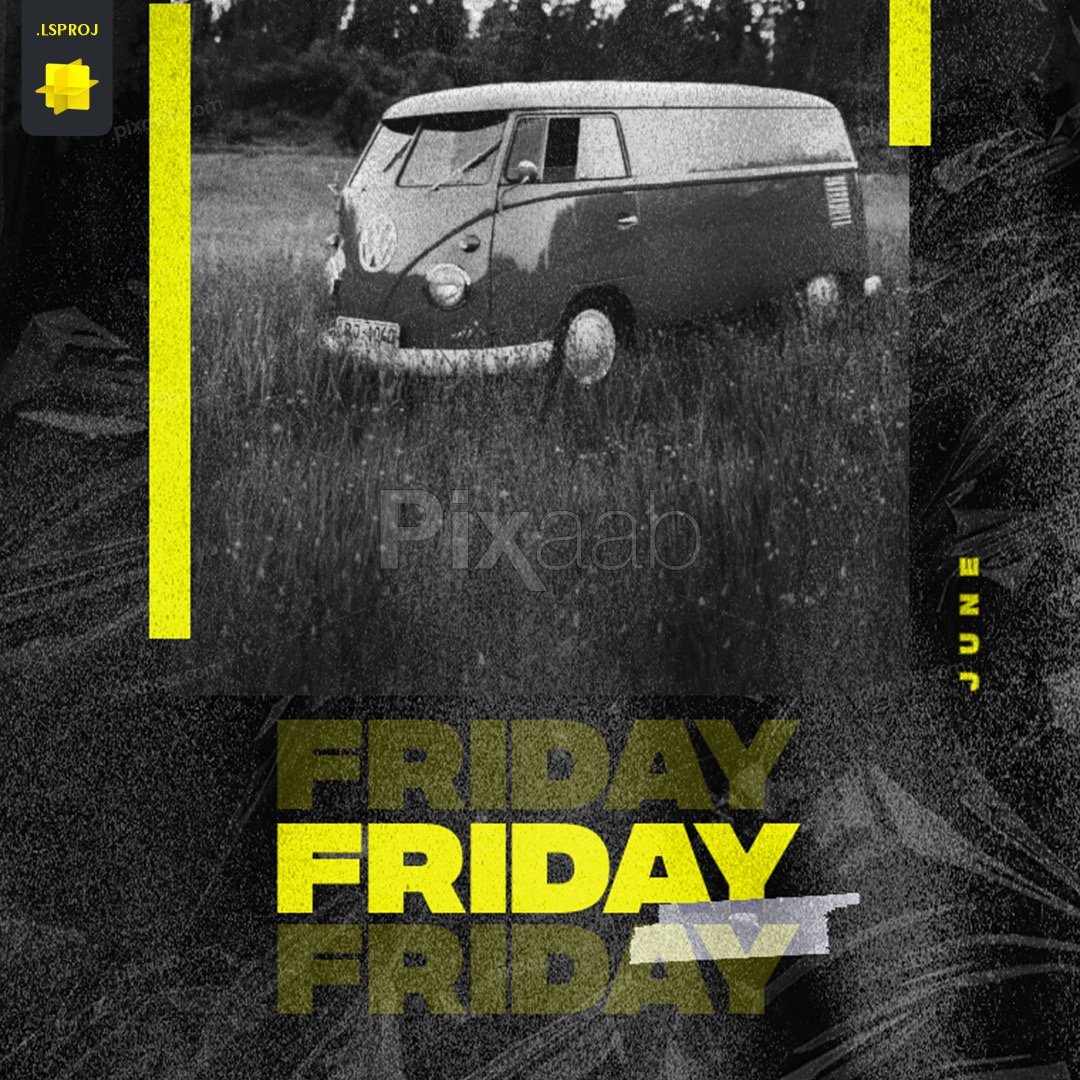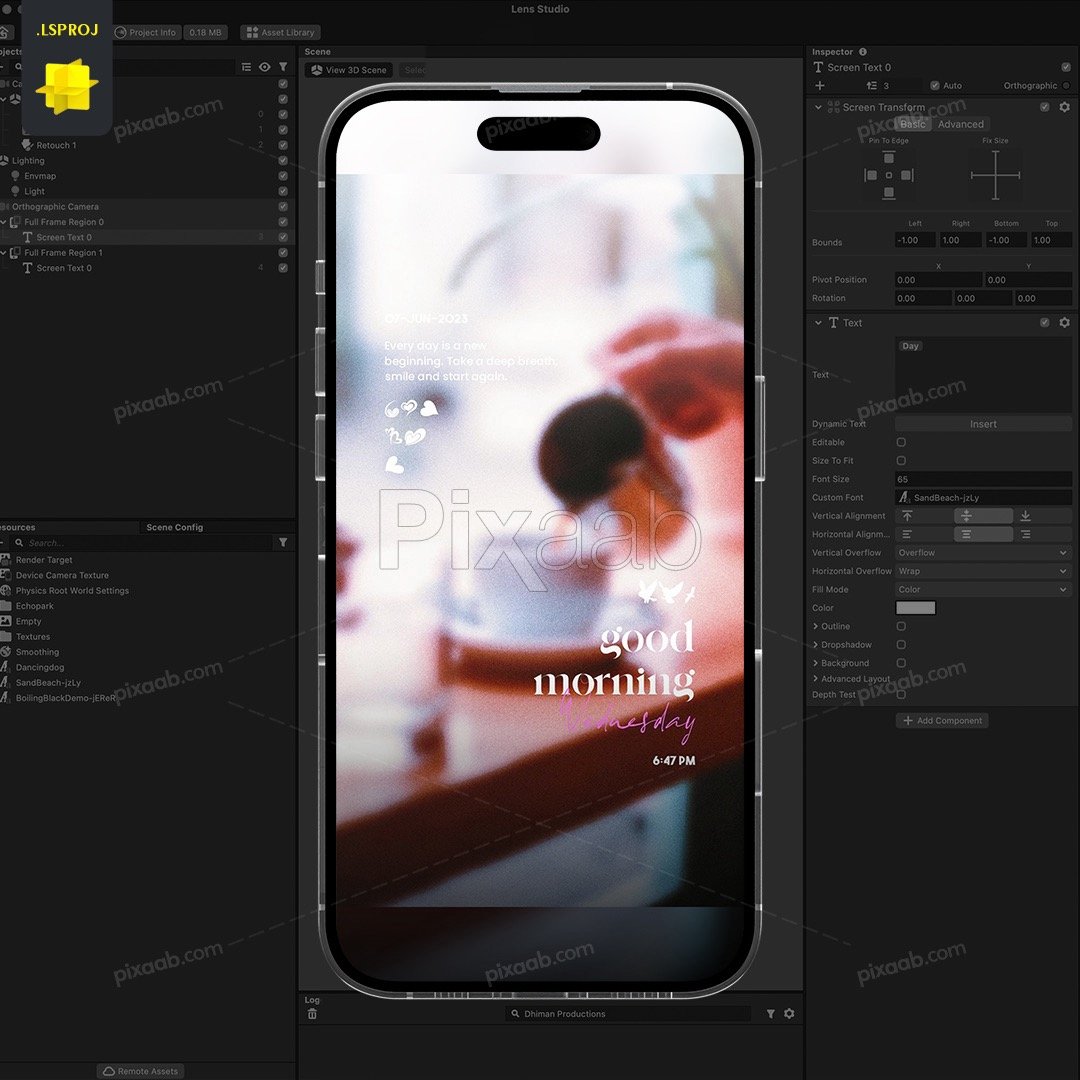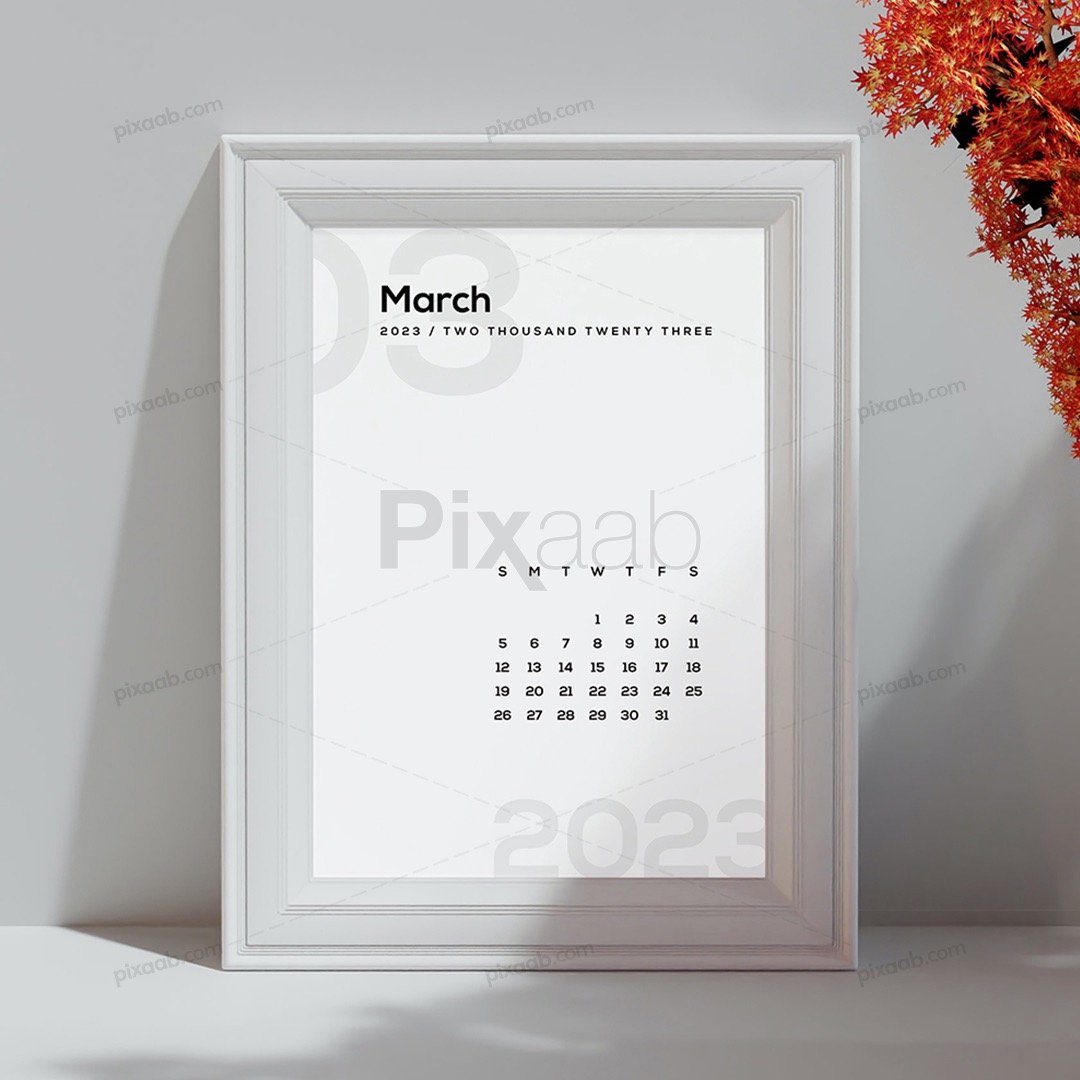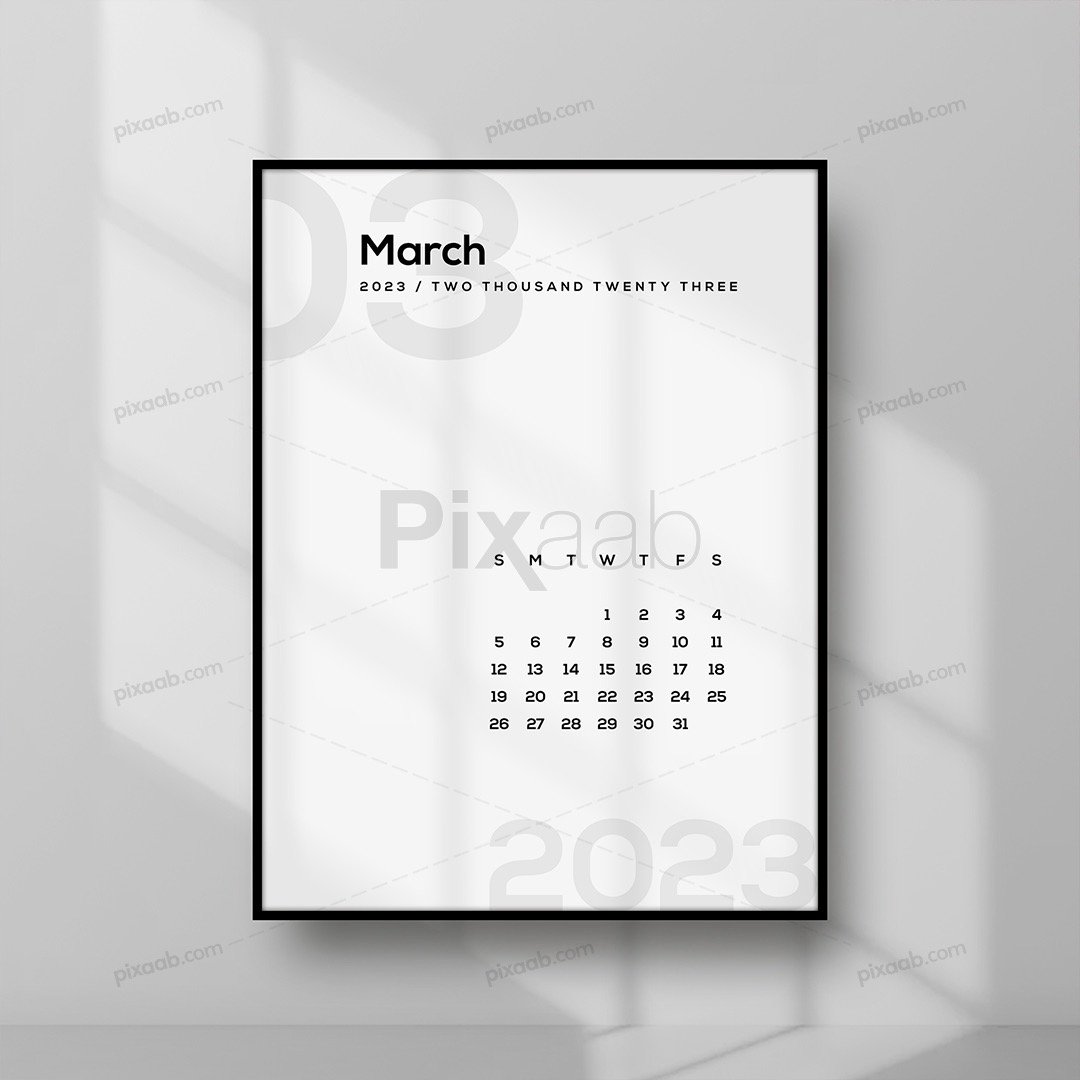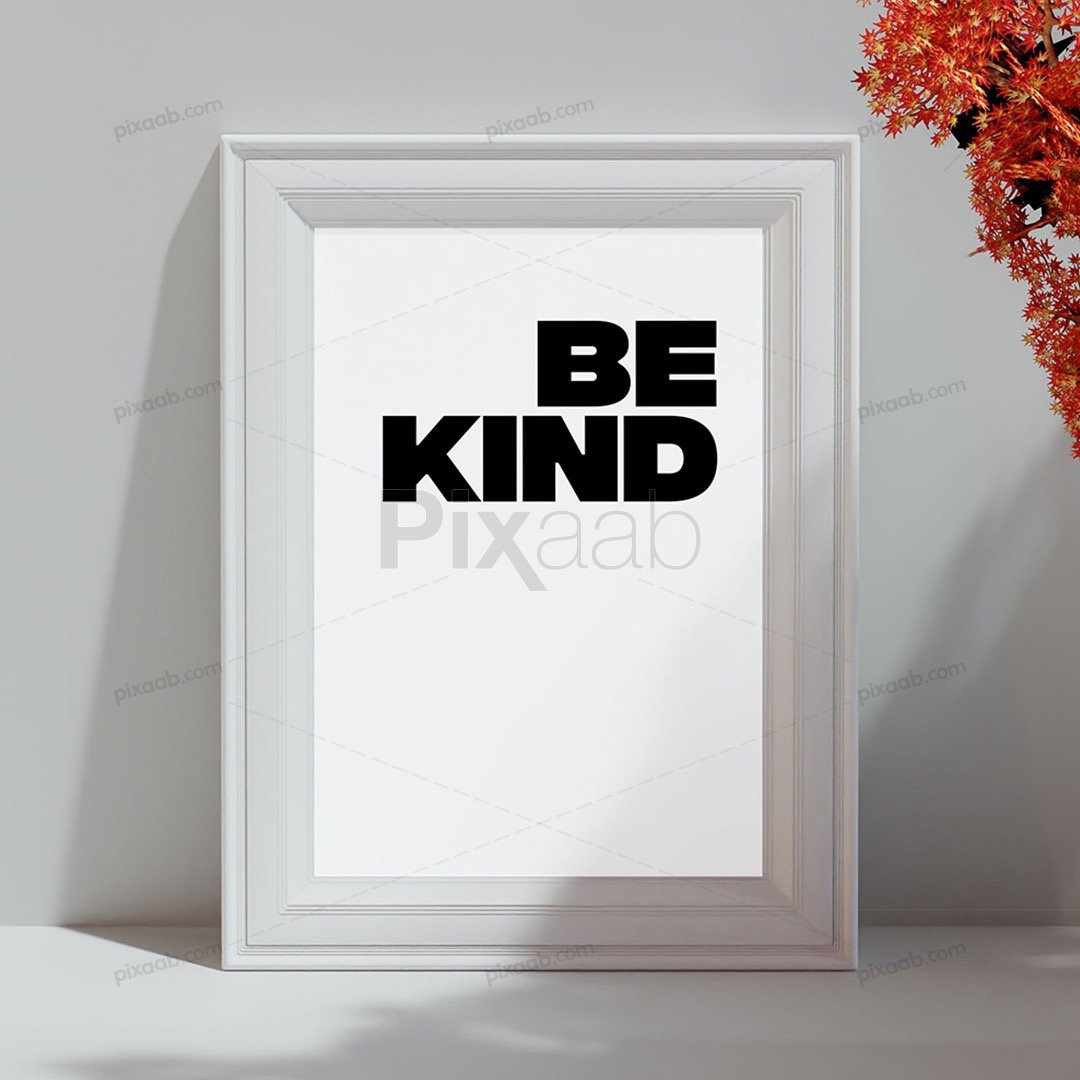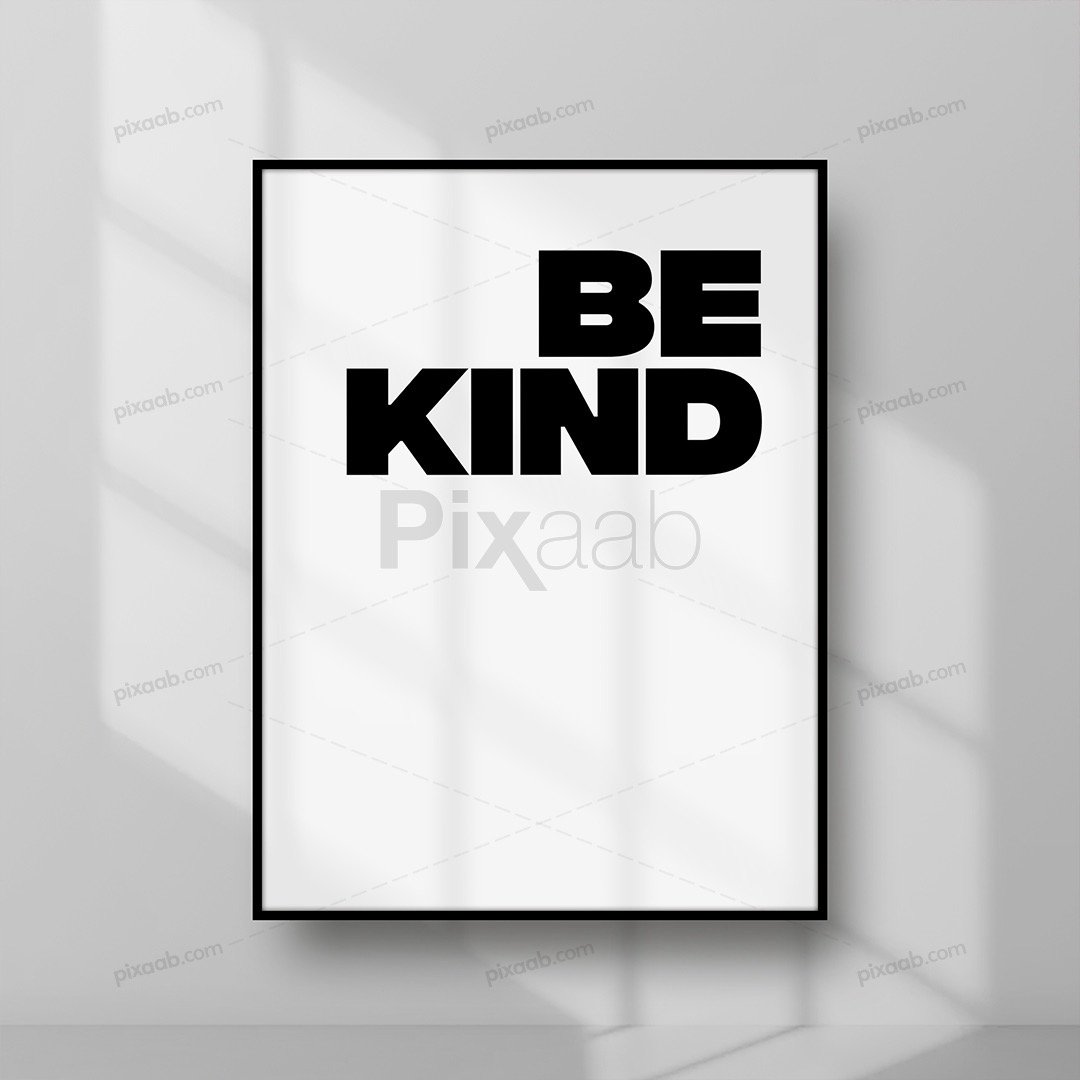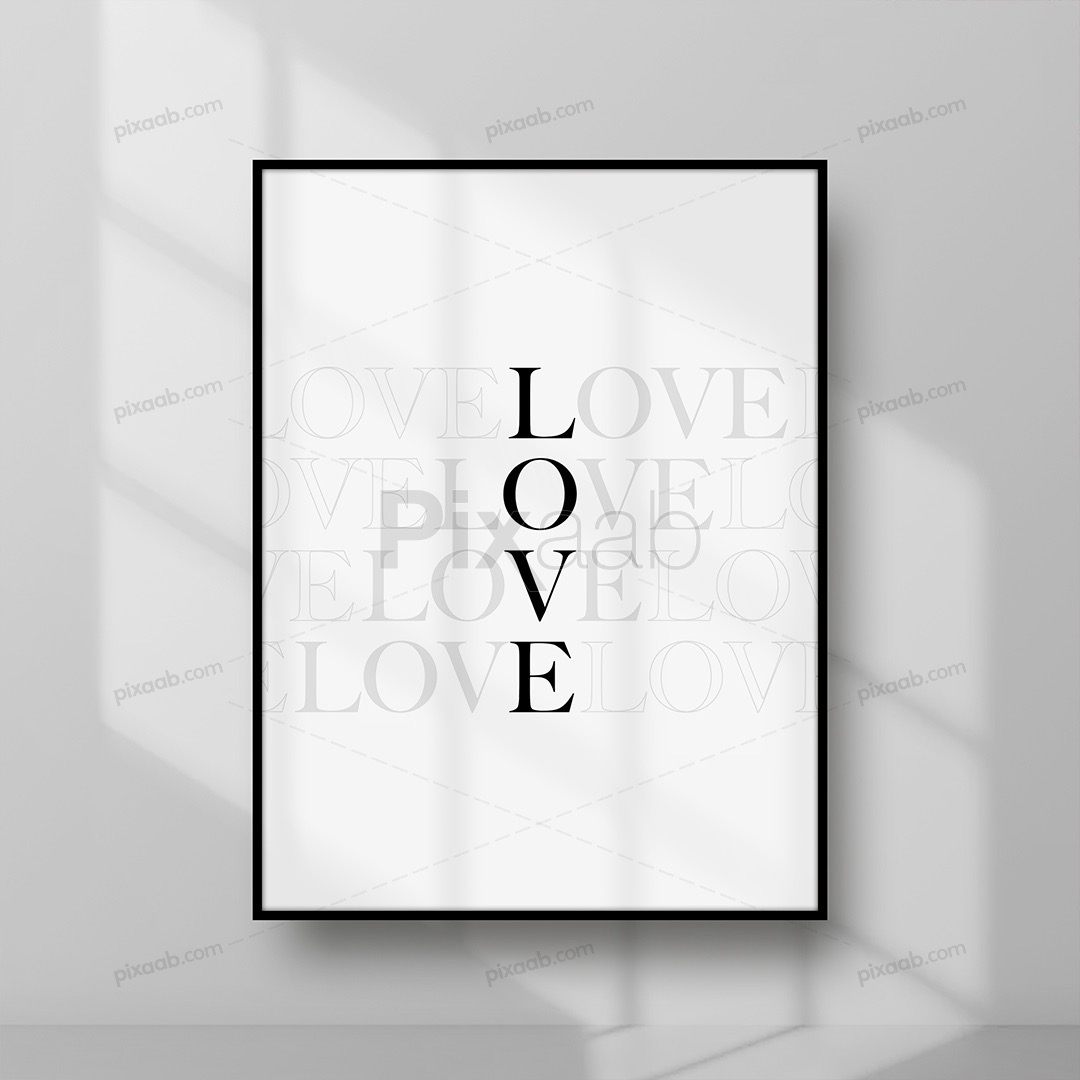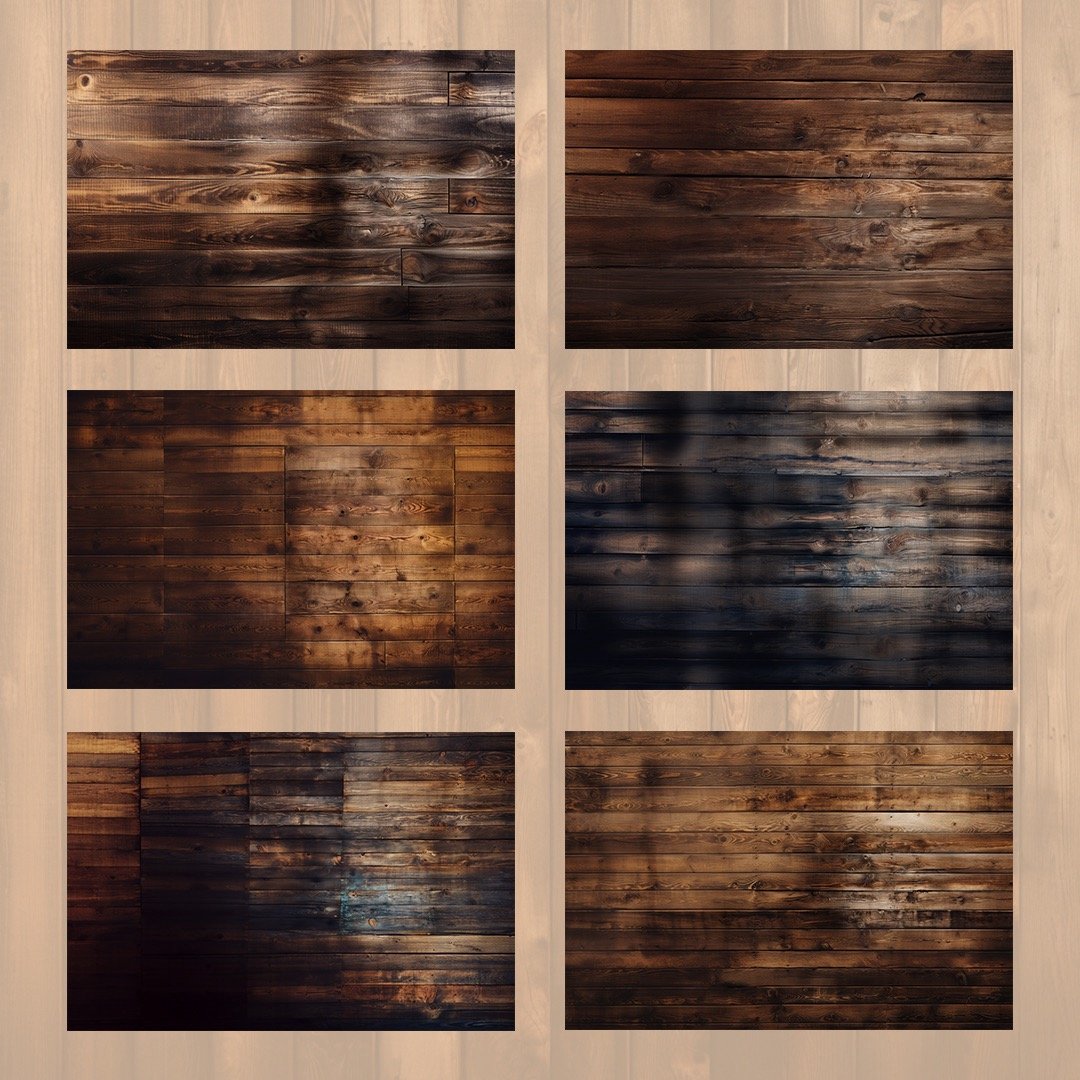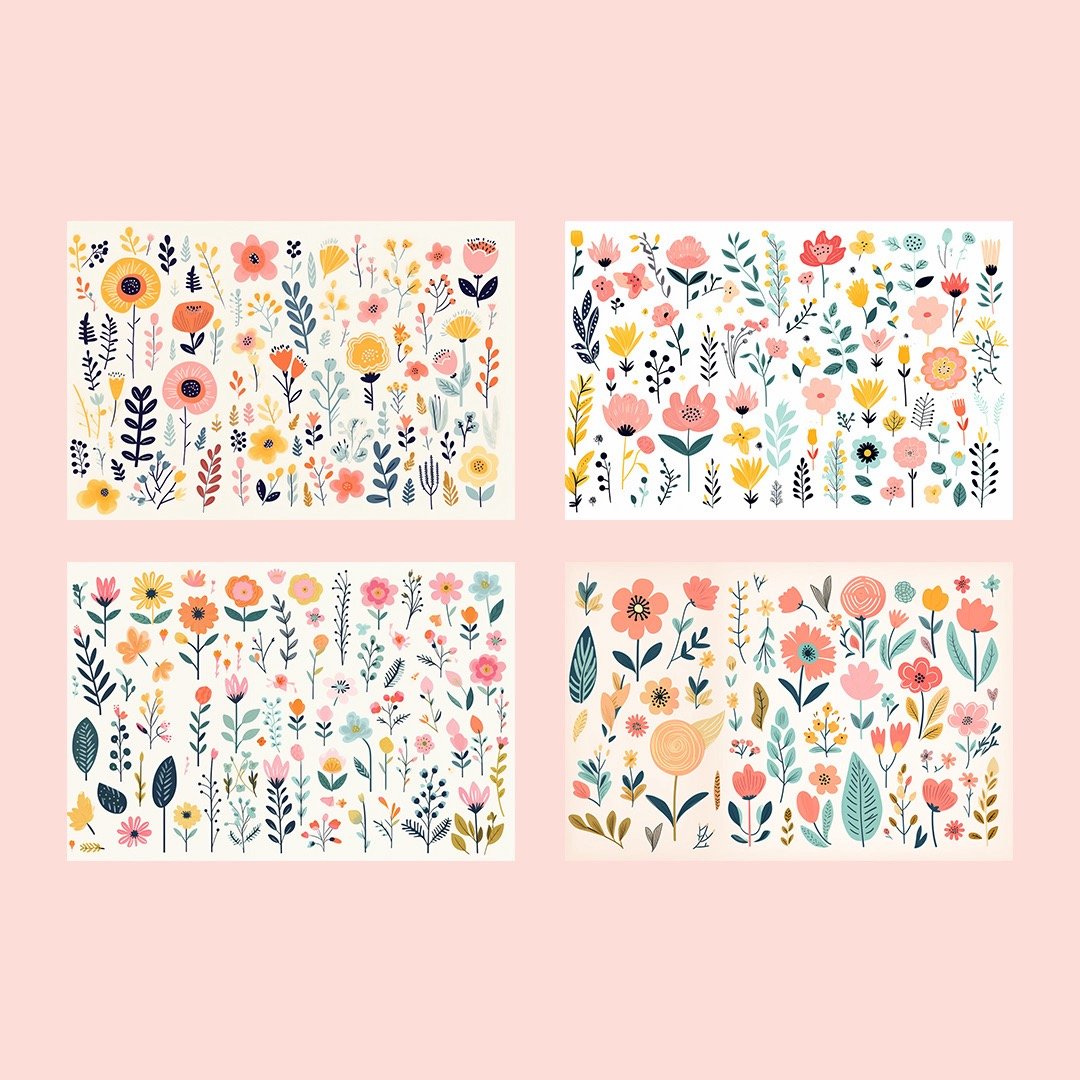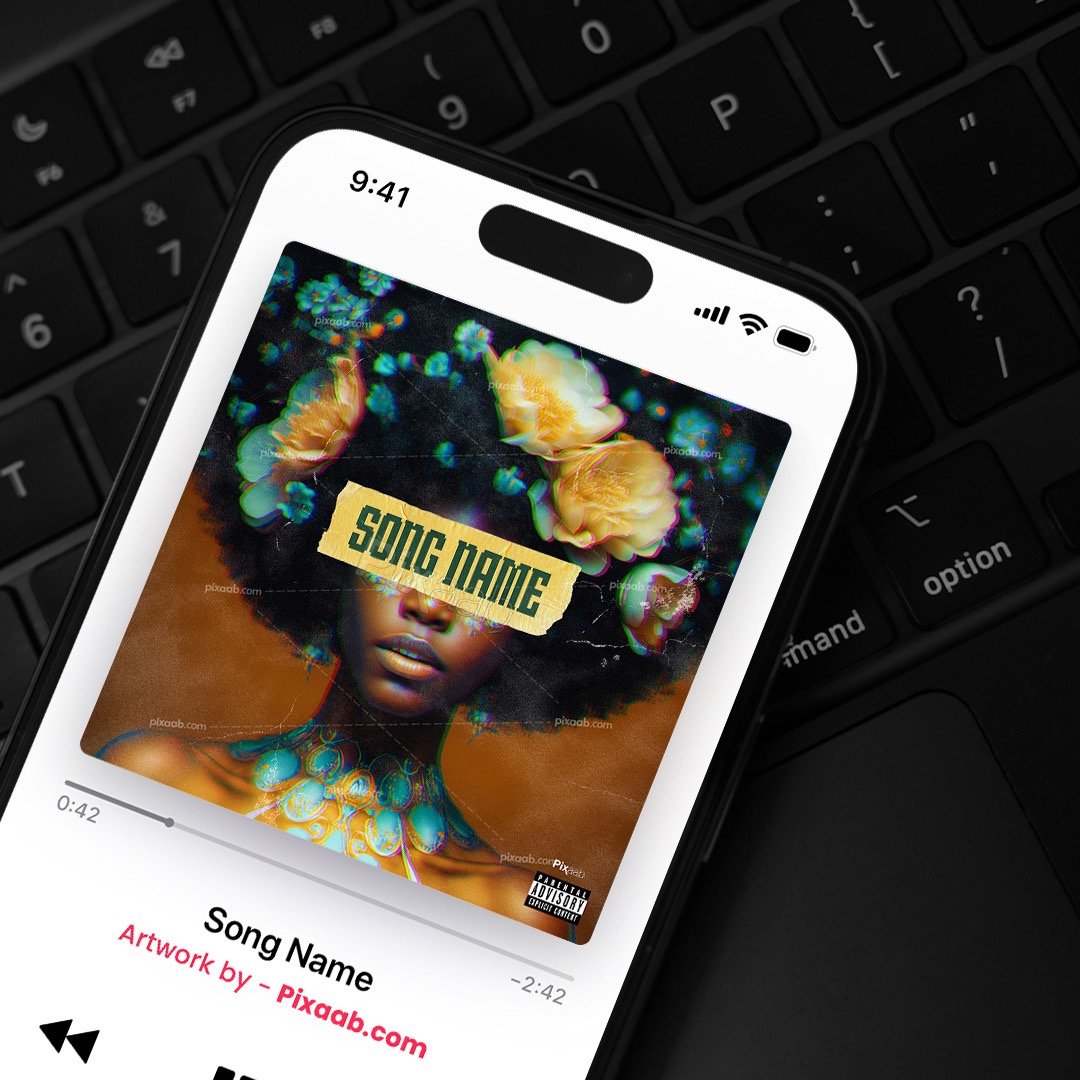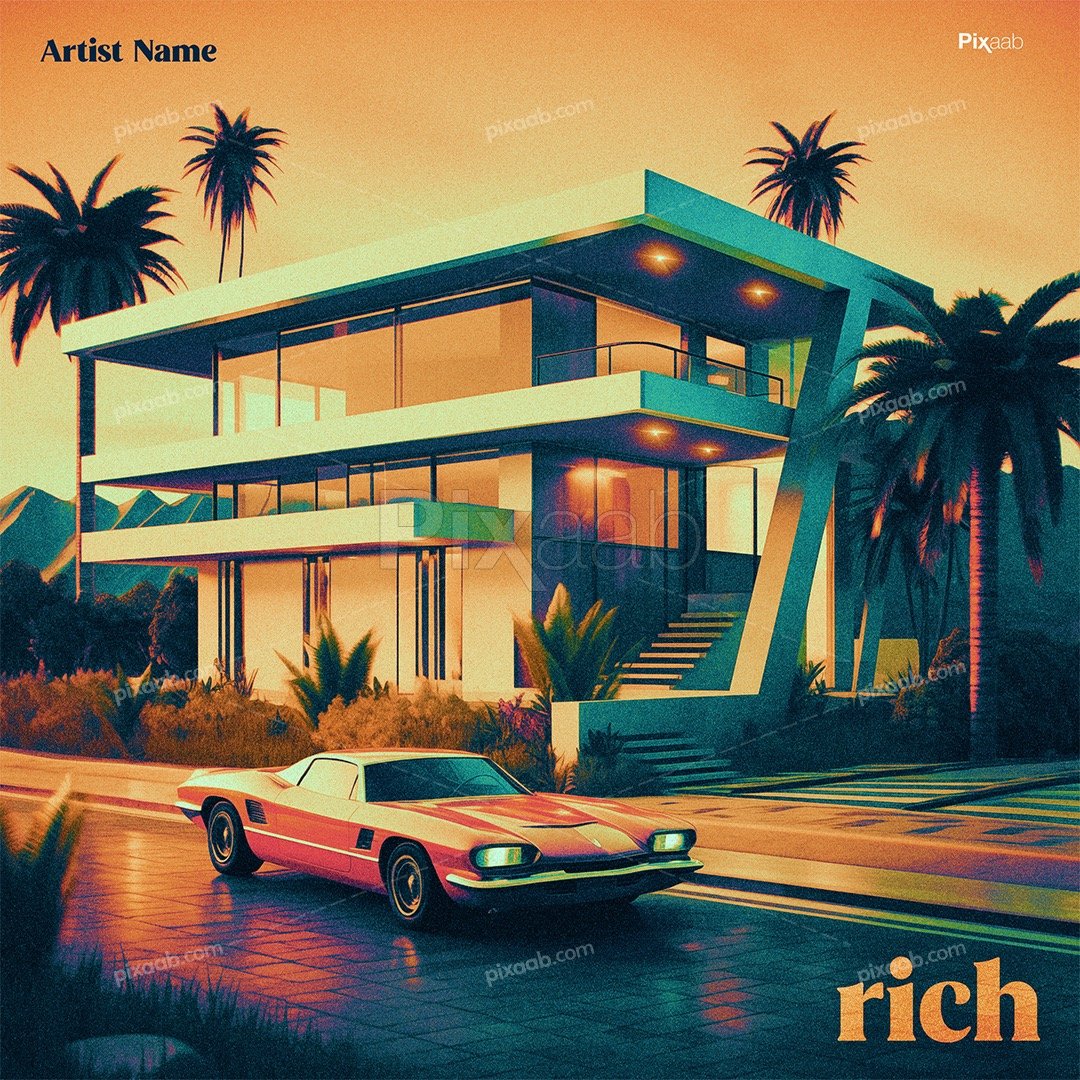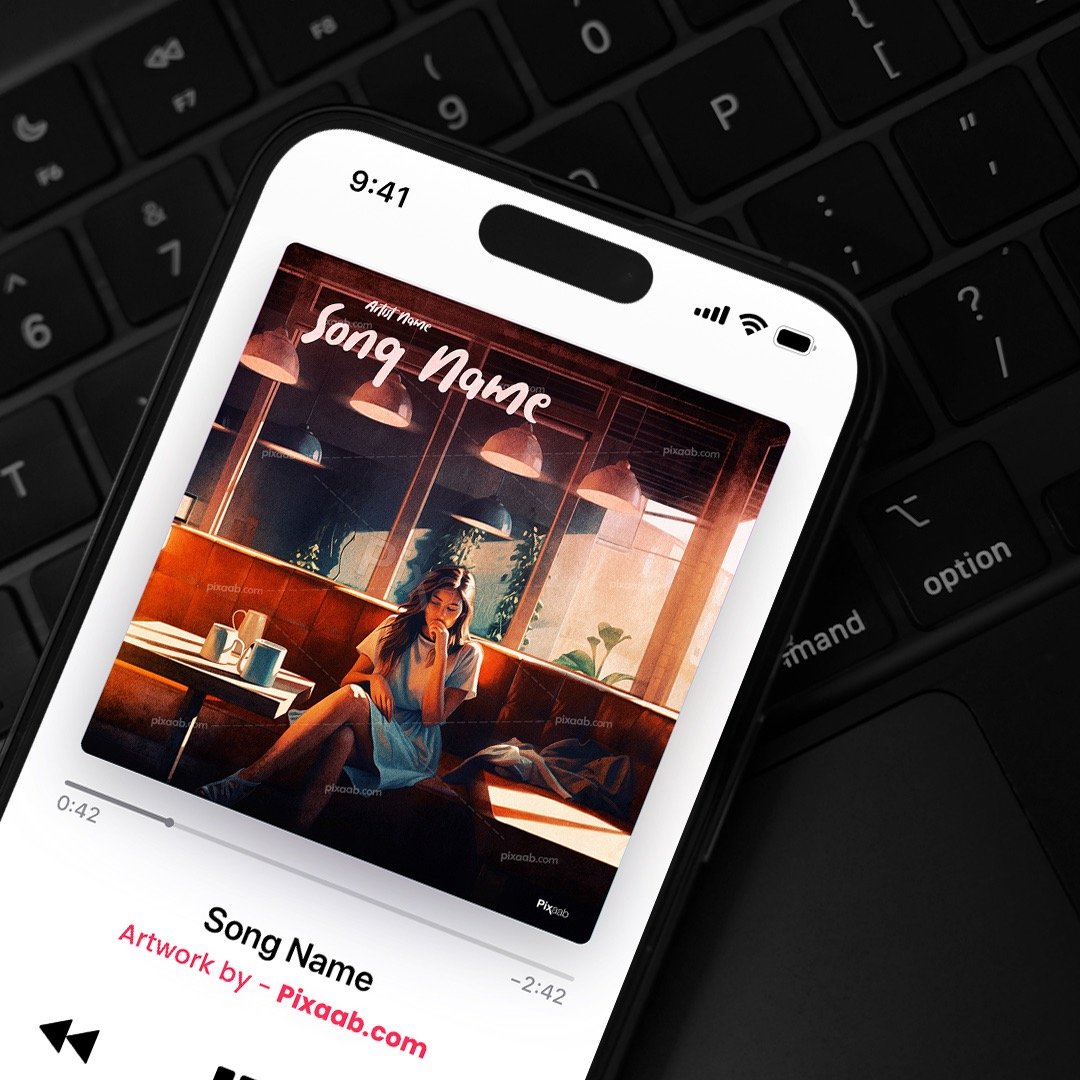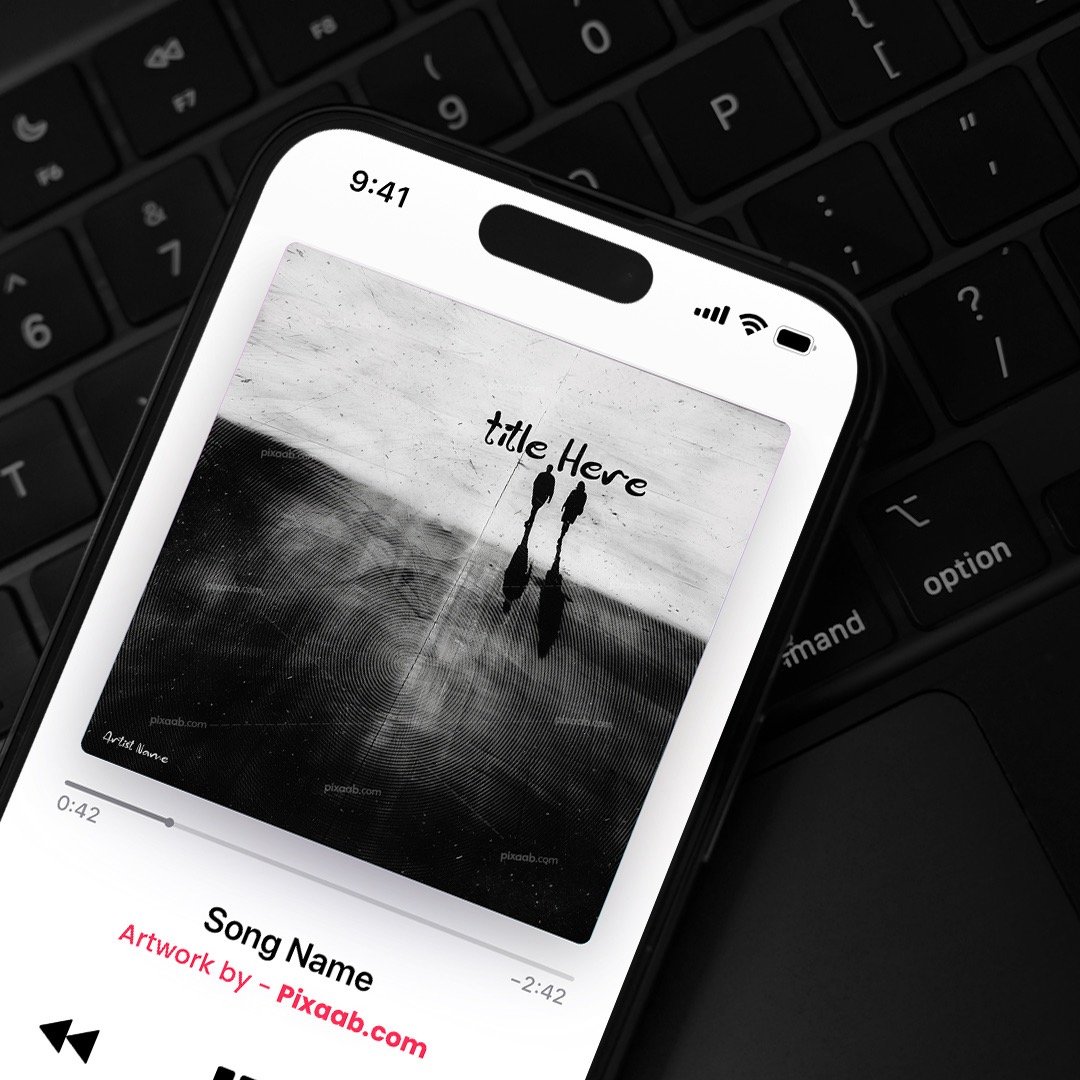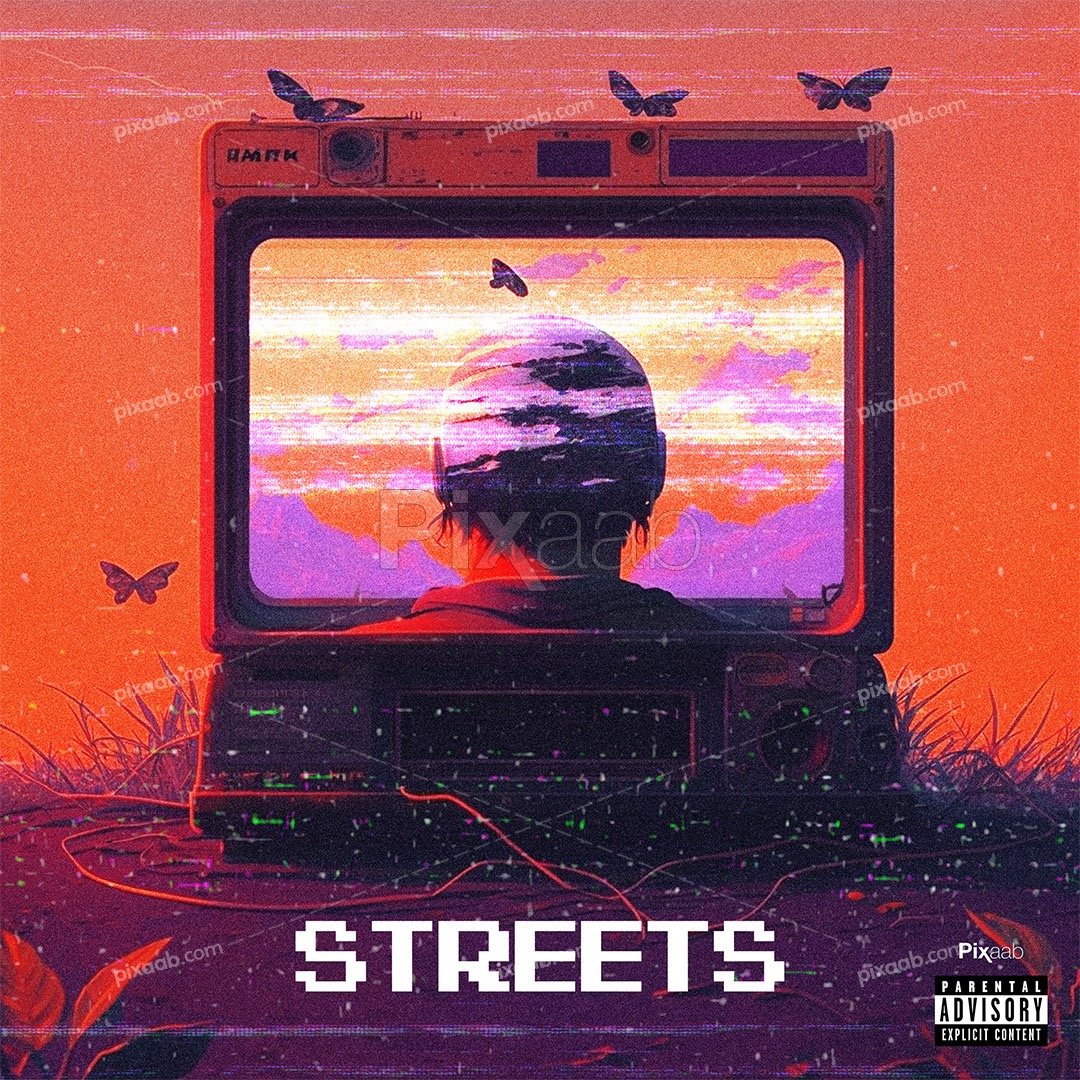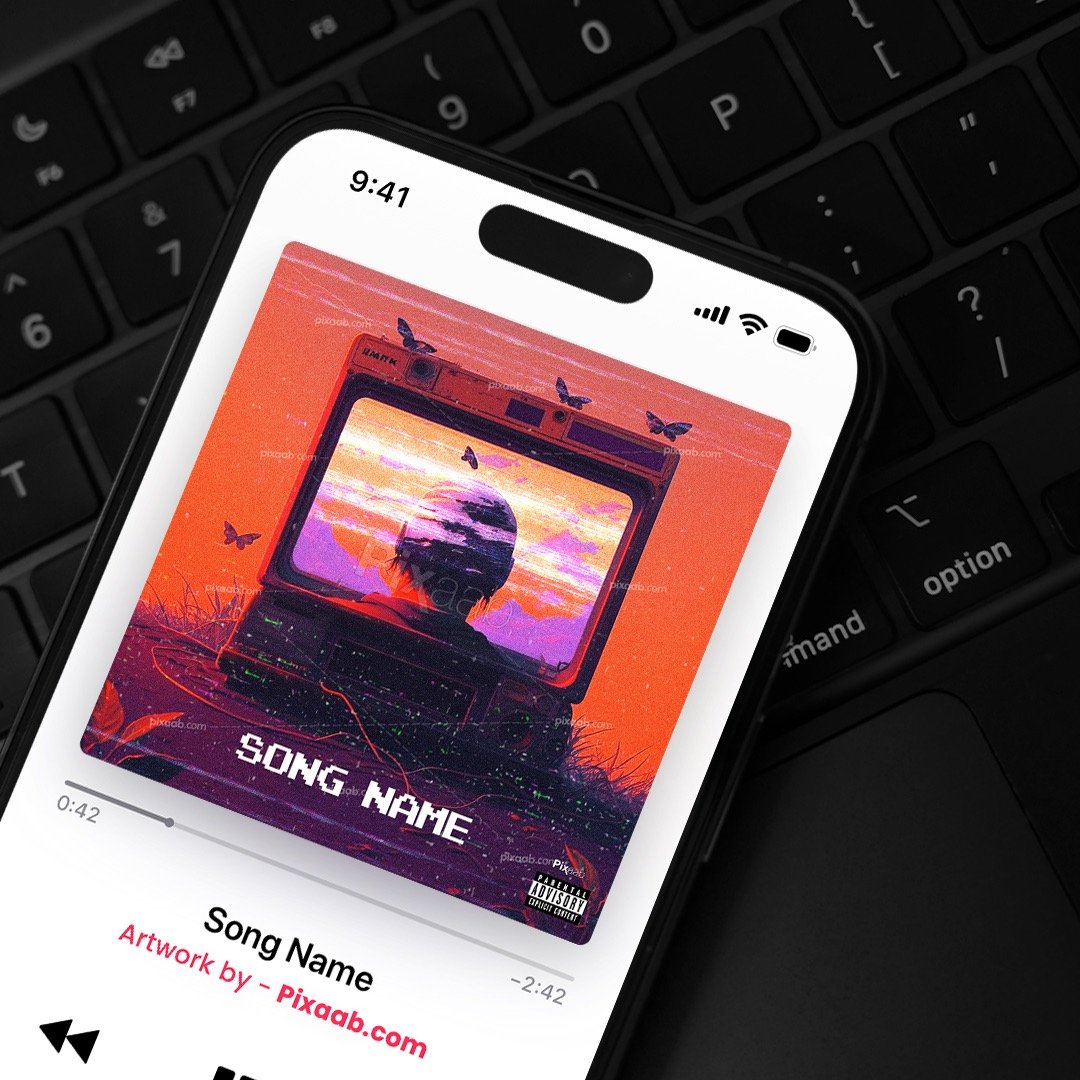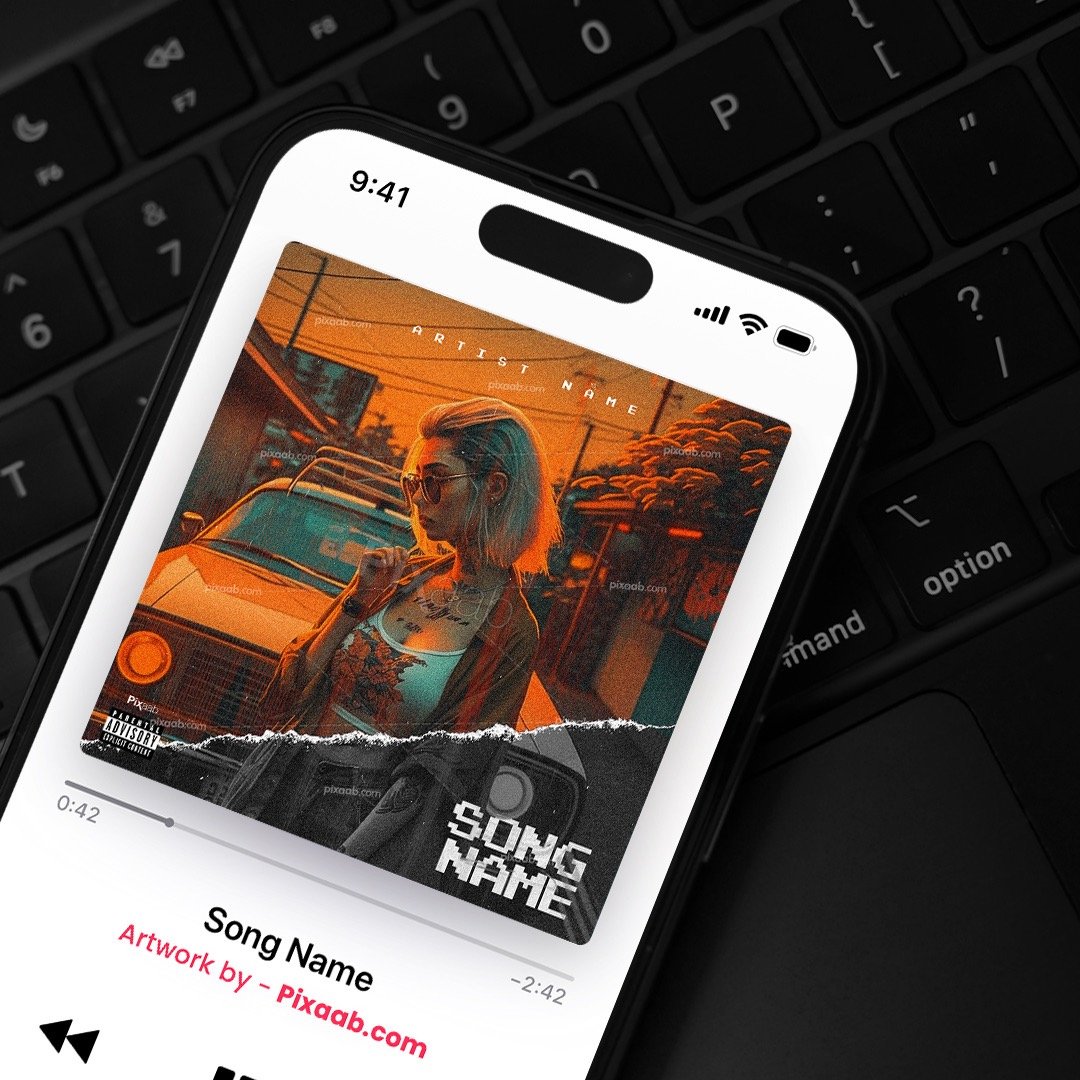Blog
How to Edit Pixaab.com’s Album Cover Art PSD?
Pixaab.com offers the flexibility to edit album cover art using PSD files. Follow these straightforward steps to customize your album cover:
Step 1: Download Your Album Cover Template
- Visit Pixaab.com and select your desired album cover art template.
- Opt for the “PSD & JPG files” option.
- After your purchase, you will receive a download link. Download both the PSD and JPG files to your computer.
Step 2: Access Your Downloaded Files
- Navigate to the folder where you downloaded the album cover files.
Step 3: Open the PSD File
- Locate the main PSD file in the folder.
- Double-click on the main PSD file to open it in Adobe Photoshop.
Step 4: Edit the Title
- Inside Photoshop, you’ll find a layers panel displaying different elements of the album cover.
- Look for the layer marked as a “smart object” with a red mark. This is where you can edit the album title.
- Double-click on this “smart object” layer to open a new editing window.
- Type your album title in the text box.
- Save your changes by going to “File” in the top menu, then selecting “Save.” Close the editing window.
Step 5: Edit Additional Text
- Similarly, locate and edit other text elements such as the artist’s name, company name, or any other details as required.
- Find the corresponding “smart object” layers in the Photoshop layers panel.
- Double-click on each of these layers to modify the text content.
- Save your changes and close the editing windows after each text edit.
Step 6: Export as JPG
- To share your customized album cover on social media and music platforms, you’ll need to export it as a JPG file.
- Go to “File” in the top menu, then select “Export” and “Export As.”
- Choose the “JPEG” file format and designate a location to save the JPG file.
- Click “Save” and adjust the quality settings if needed.
Step 7: Share Your Album Cover
- Your customized album cover is now saved as a JPG file.
- Share it on social media or upload it to audio platforms.
Step 8: Enjoy Your Customized Album Cover
- Your album cover is now ready to represent your music on various platforms.
- Remember that Pixaab.com provides album cover sizes optimized for different platforms, typically 3000px x 3000px.
Congratulations! You’ve successfully edited and personalized your album cover art using Pixaab.com’s PSD files.