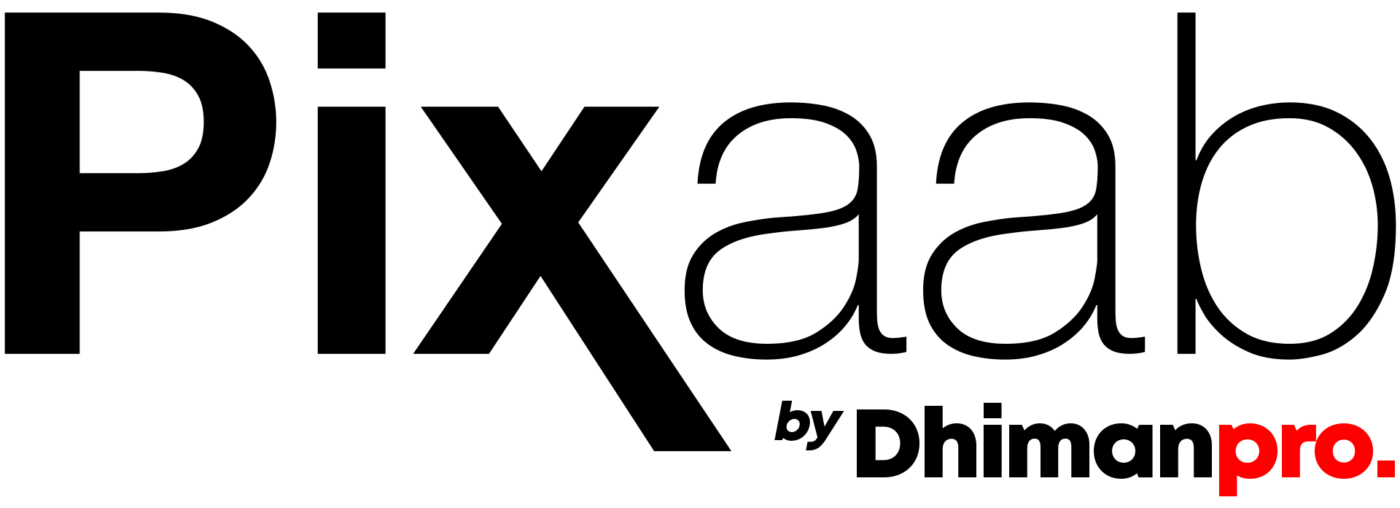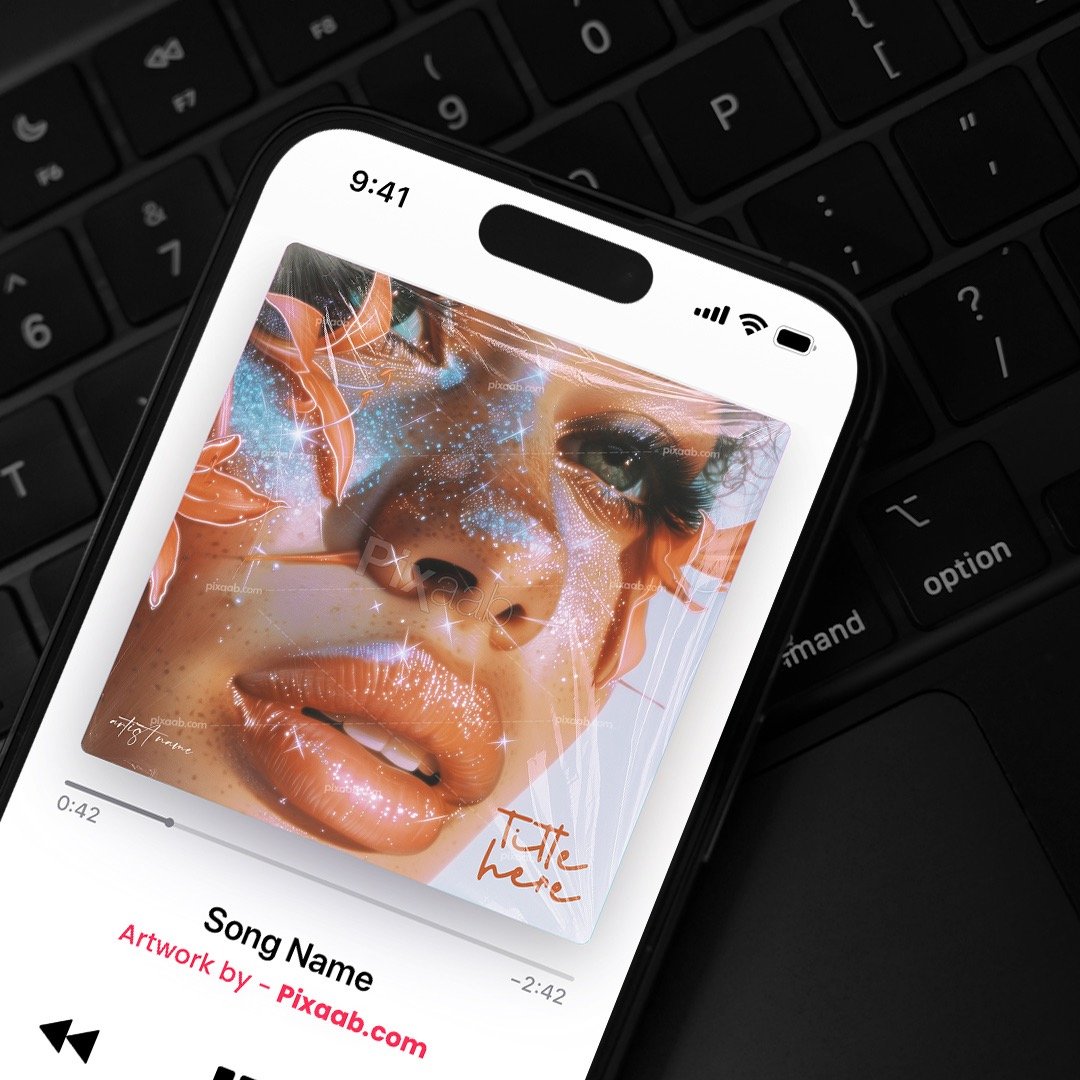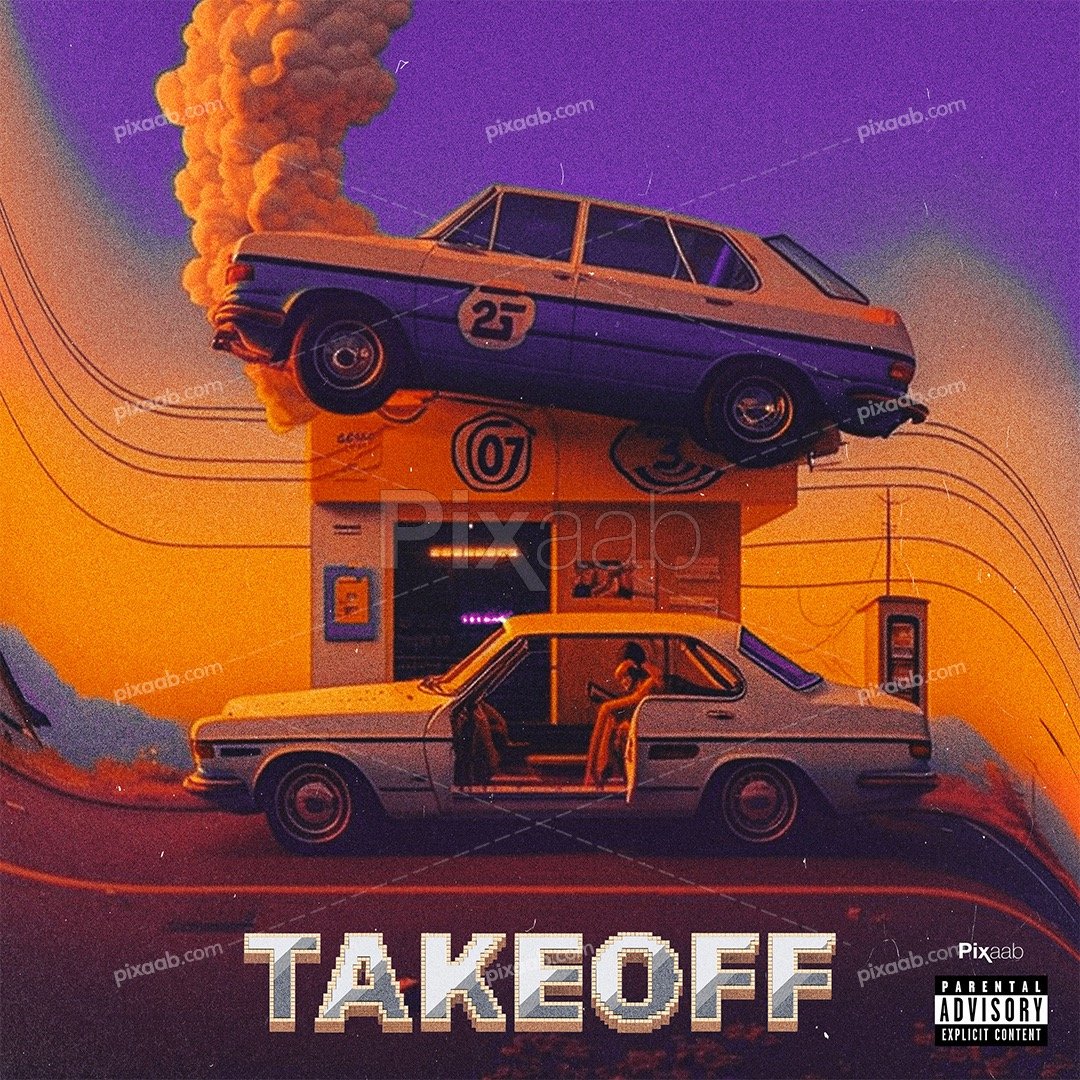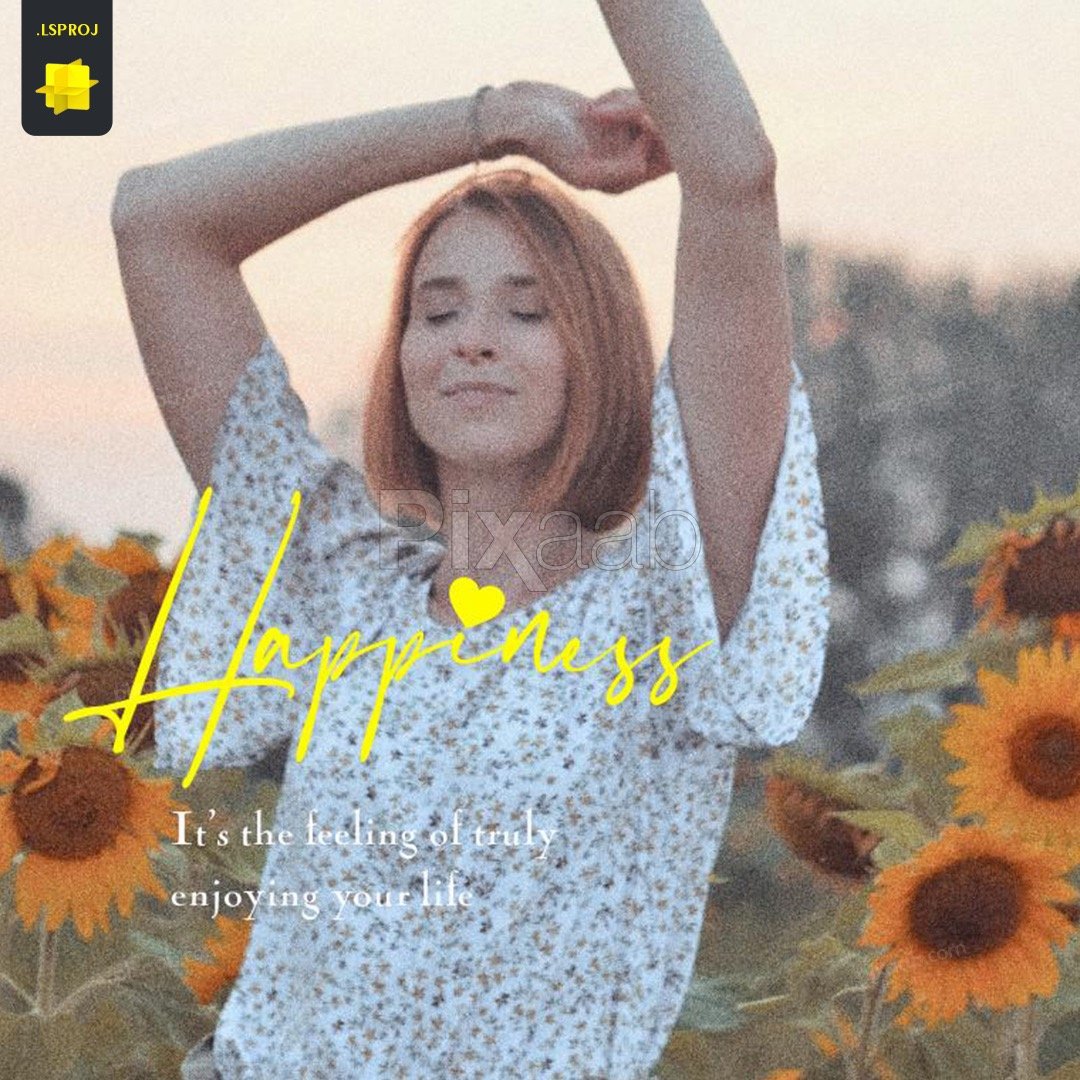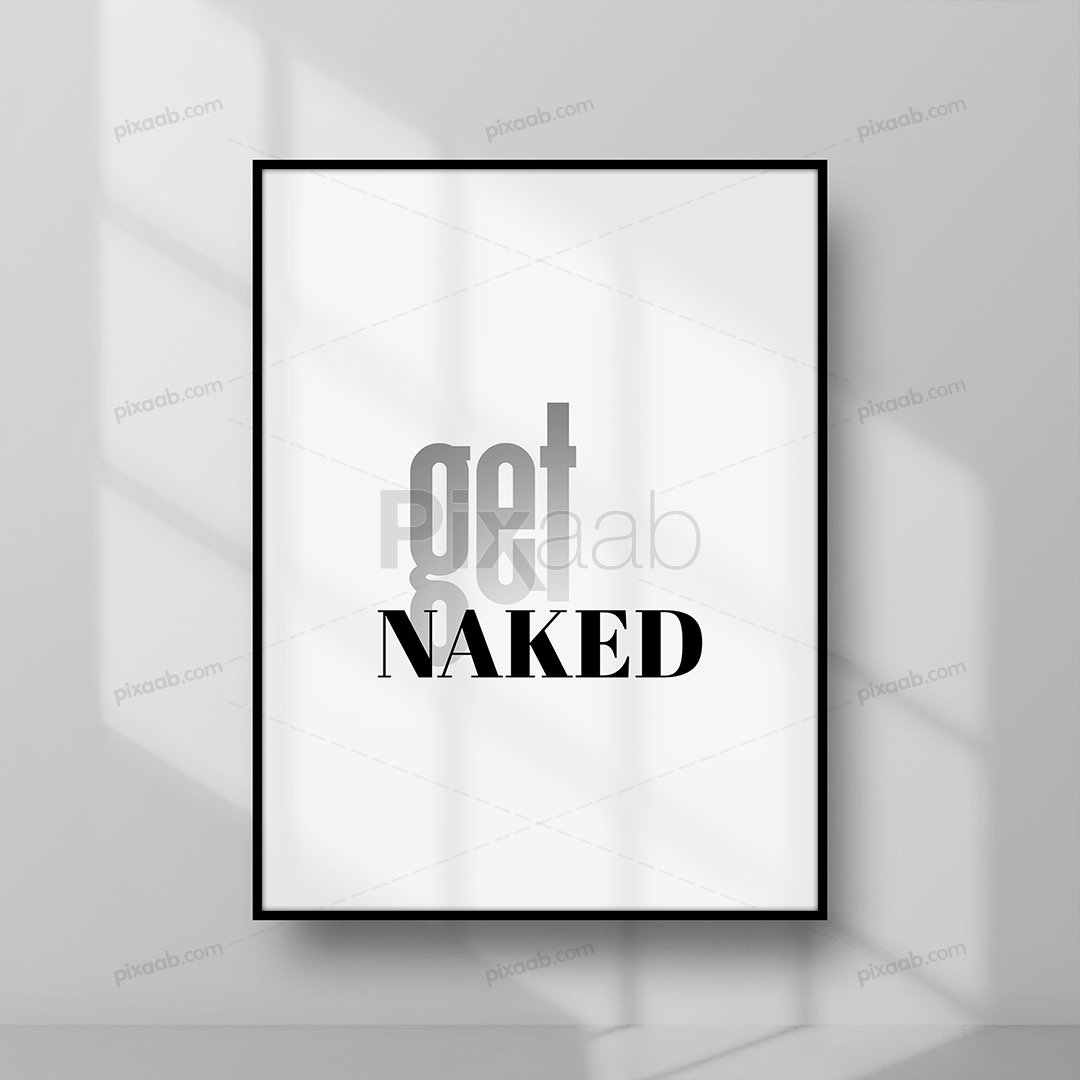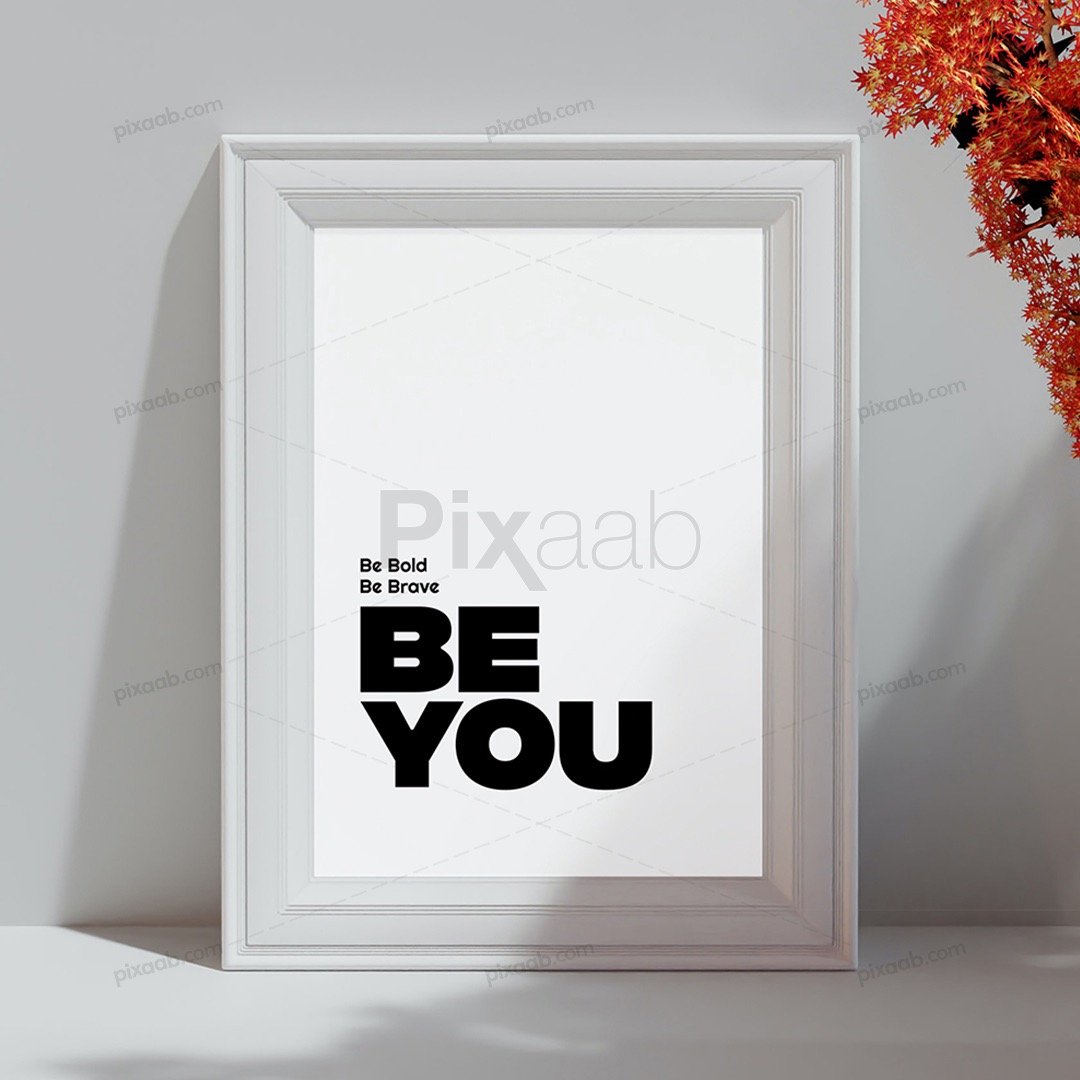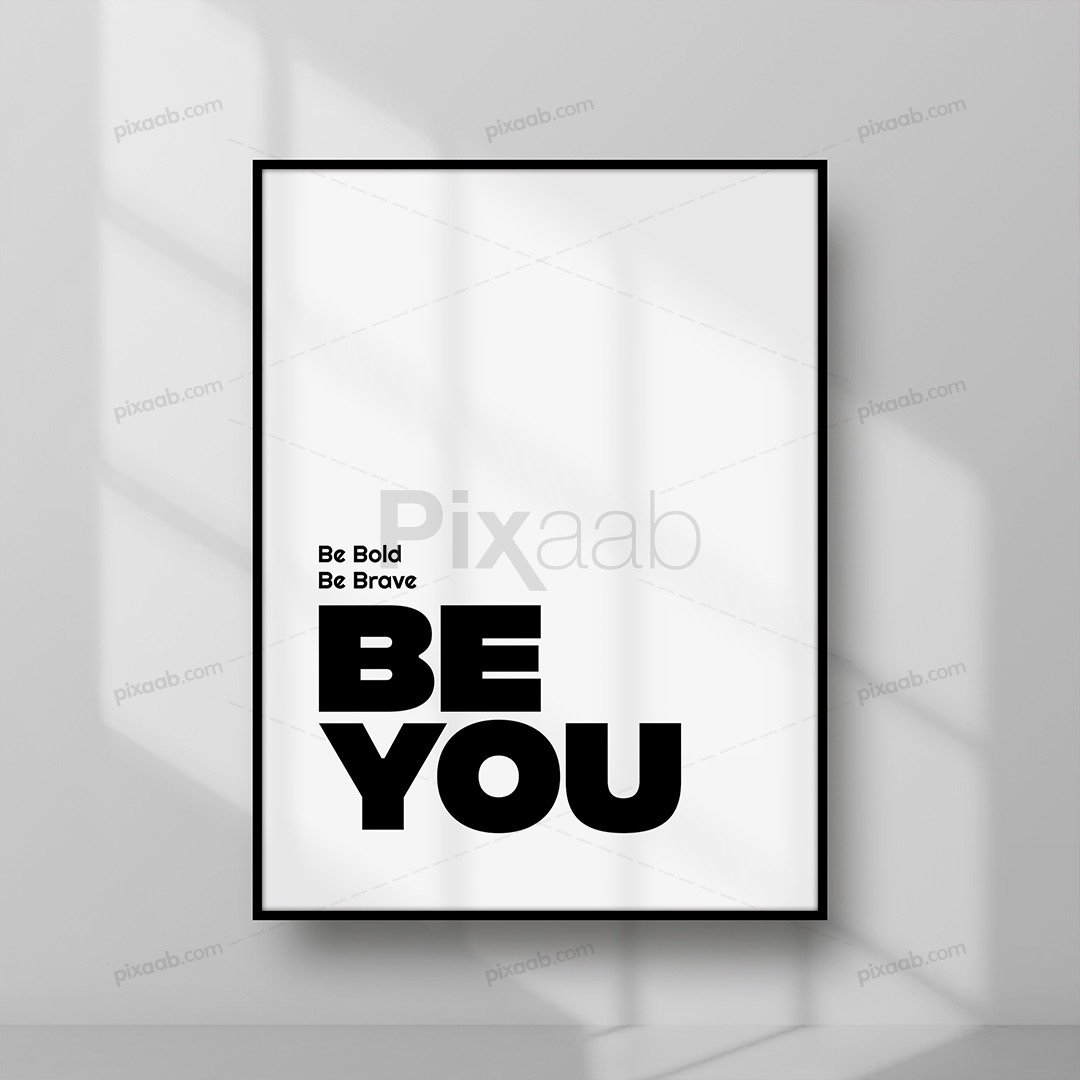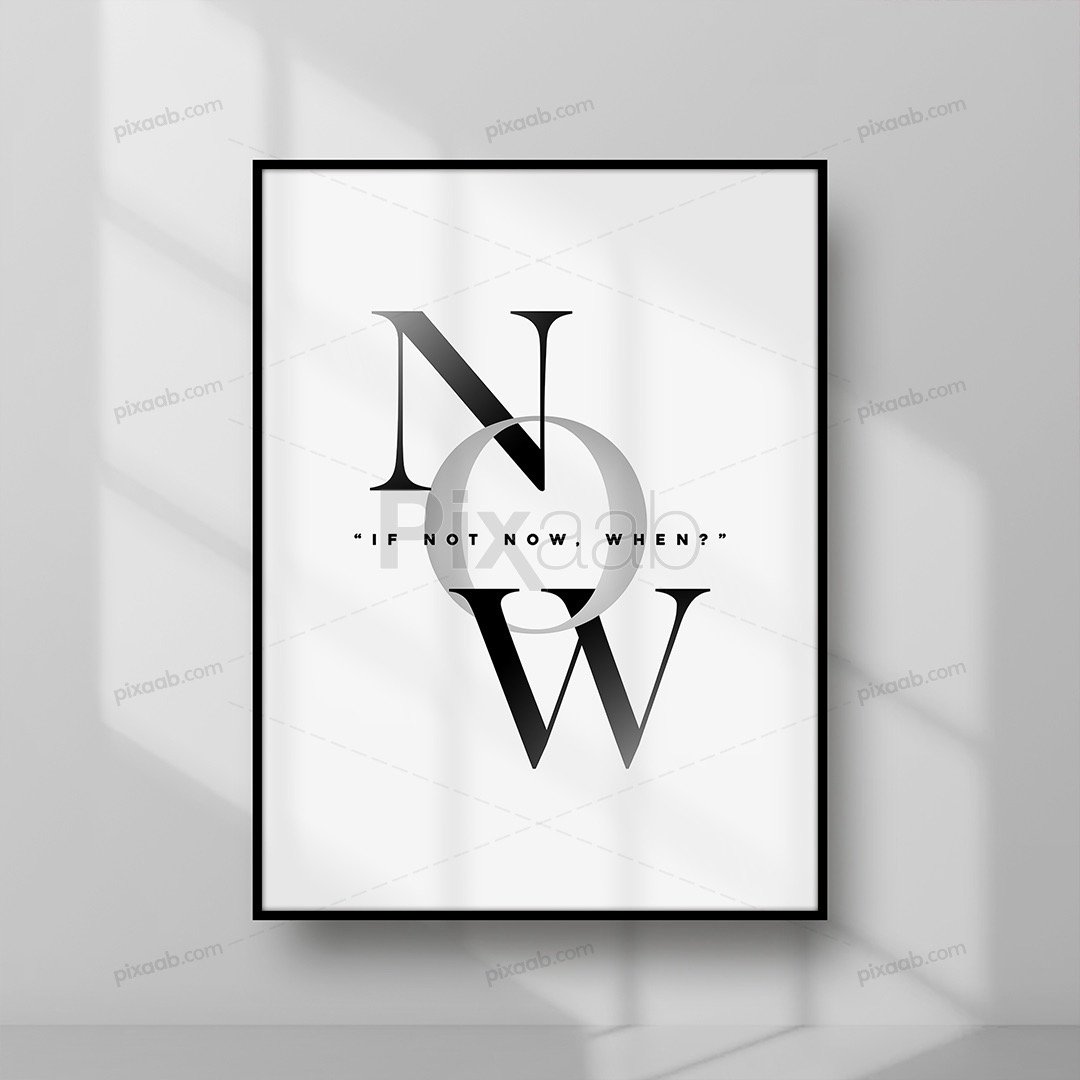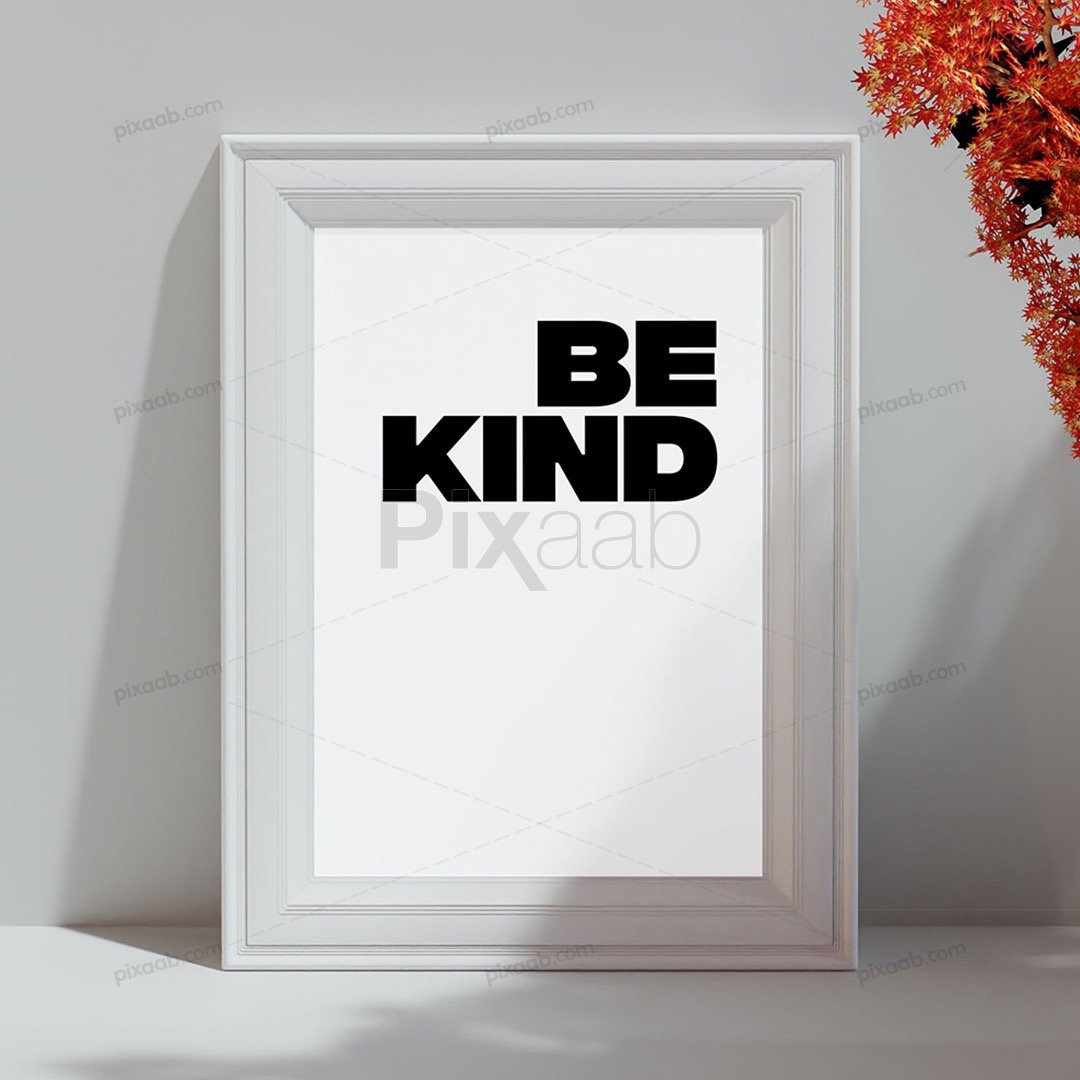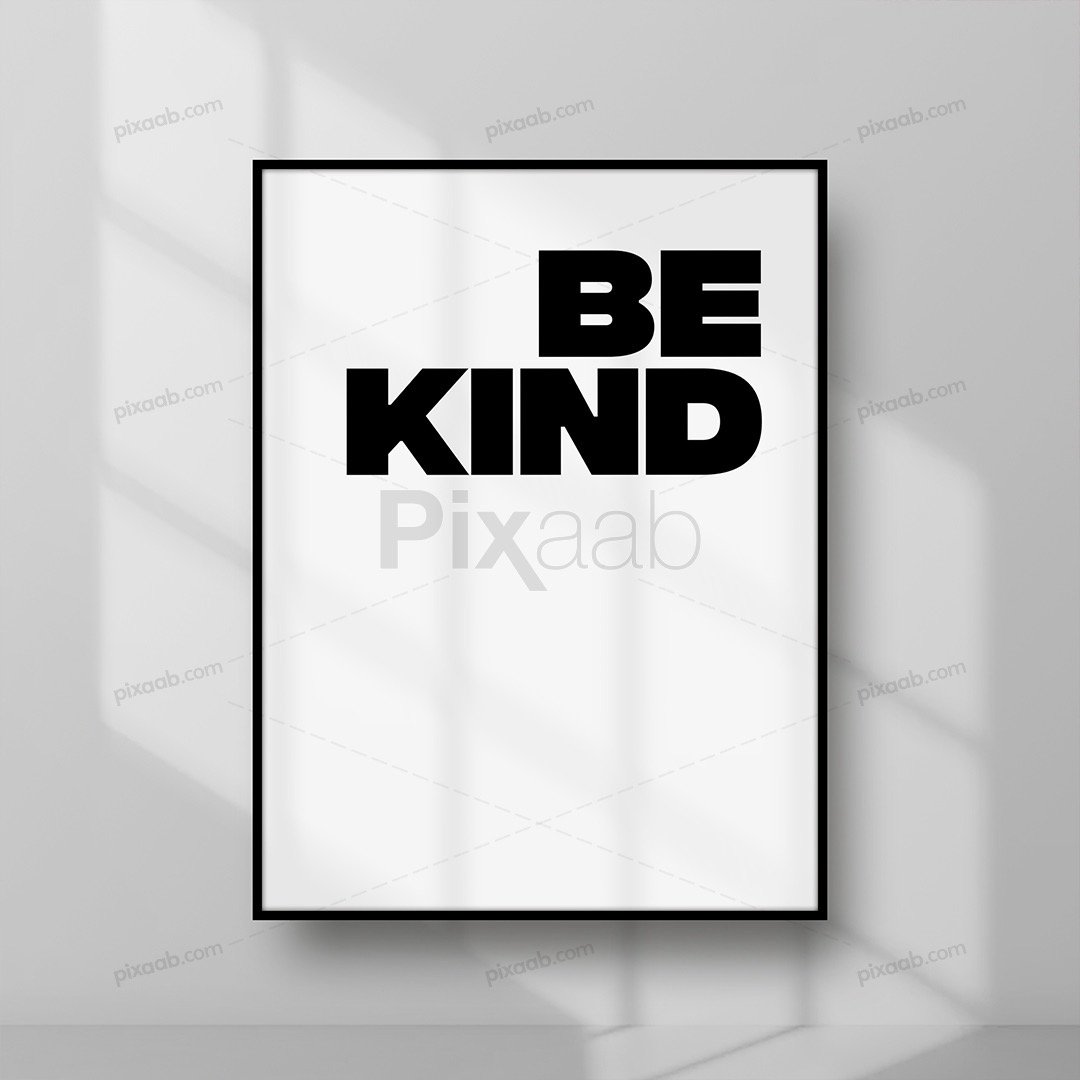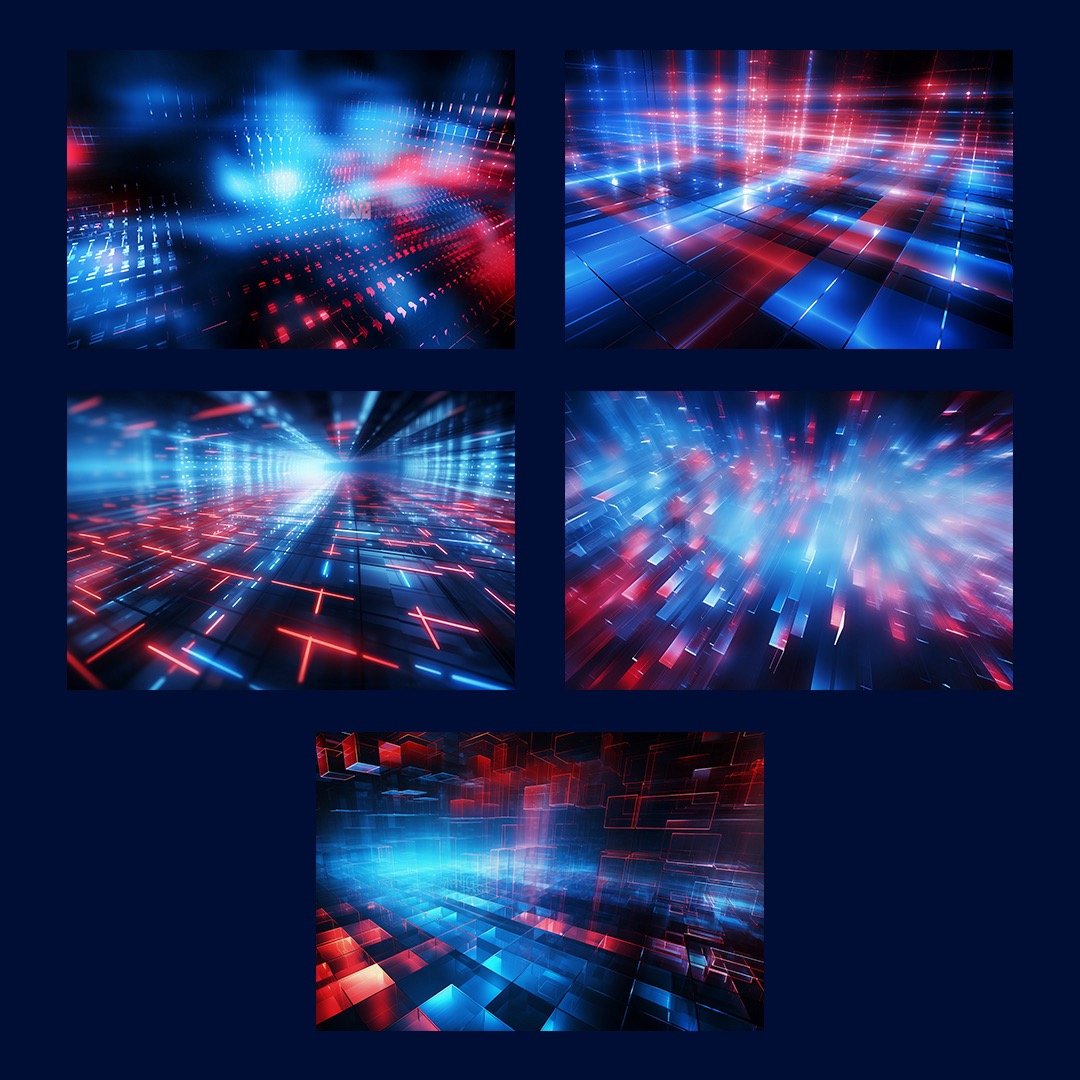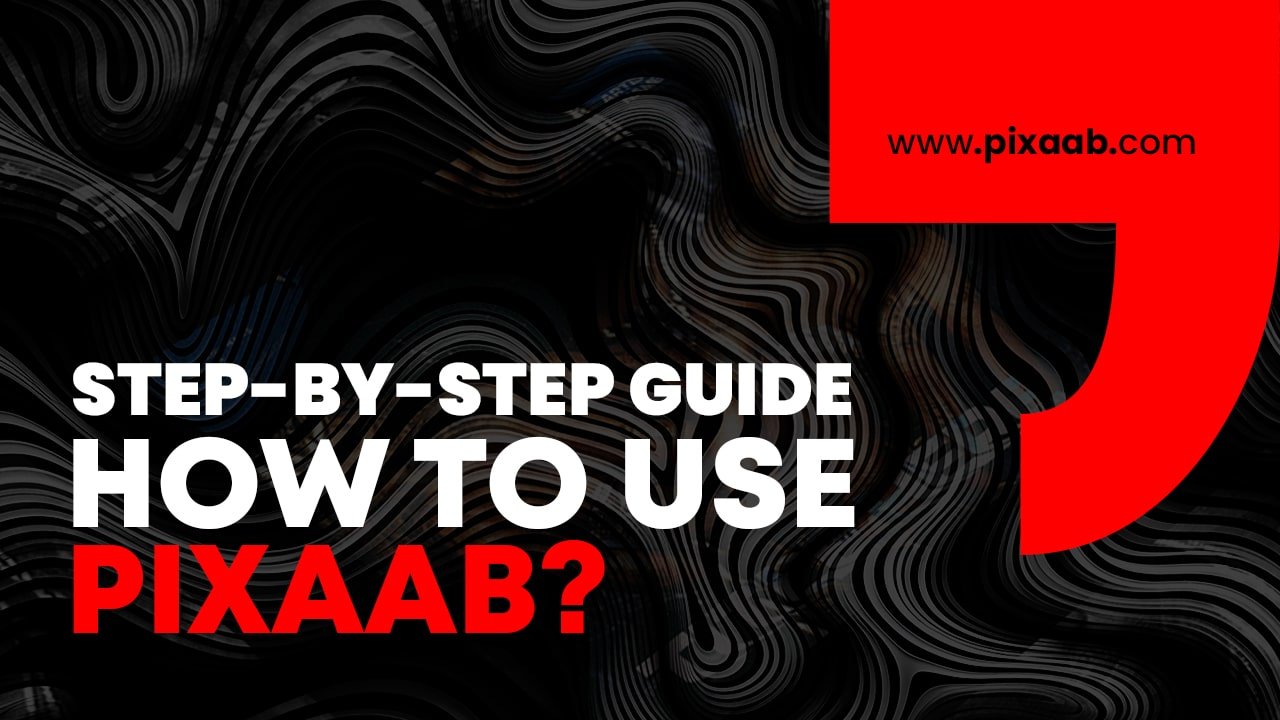Blog
How to use Pixaab.com to download album cover art? Step-by-step guide.
Here’s a step-by-step guide on how to use Pixaab?
1. Visit the Pixaab Website
Open your web browser and go to the Pixaab website (https://pixaab.com).

2. Browse Album Cover Art
Browse through the available album cover art designs on the website until you find one that you like.

3. select Your Design
Click on the album cover art design you want to use. This will take you to the design details page.
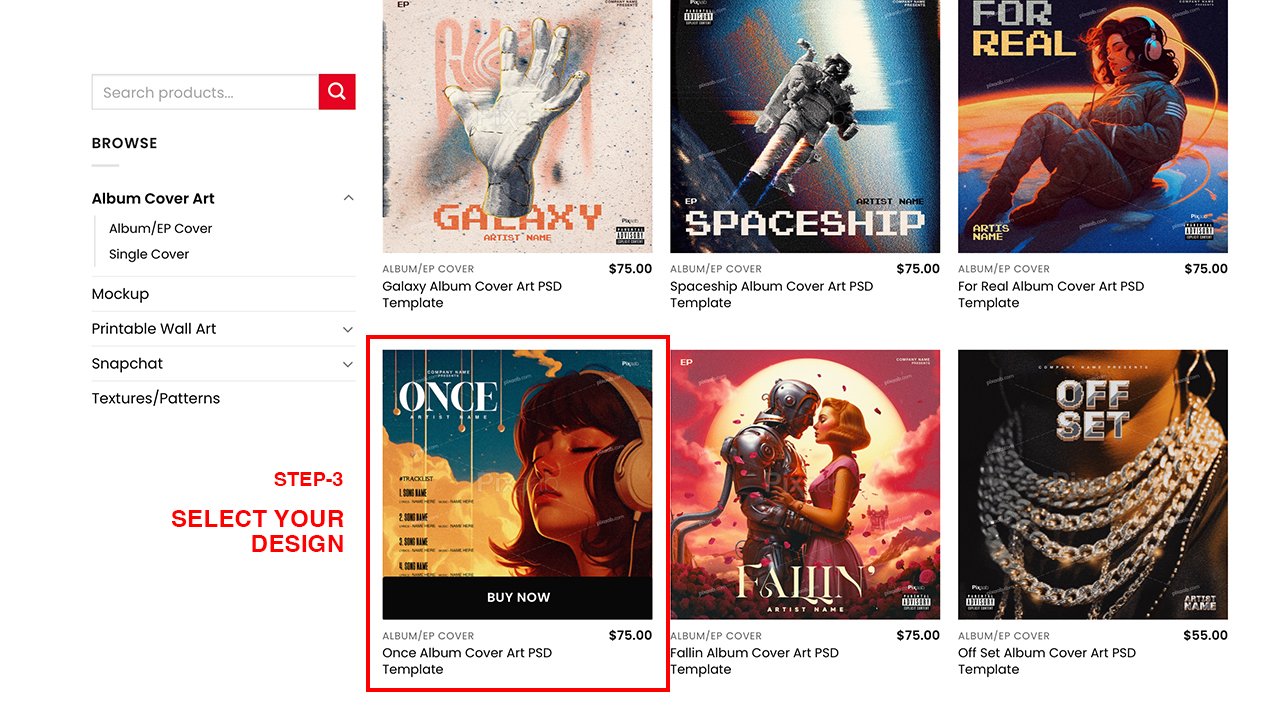
4. Choose Your File Type
On the design details page, you’ll have the option to choose the file type you want:
- JPG: Select this option if you want to receive 3 JPG files via email. You’ll need to provide details such as Title, Artist Name, and Track List.
- PSD & JPG: Choose this option if you want to immediately download 3 editable PSD files, and you’ll also receive 3 JPG files via email. Provide the necessary details.
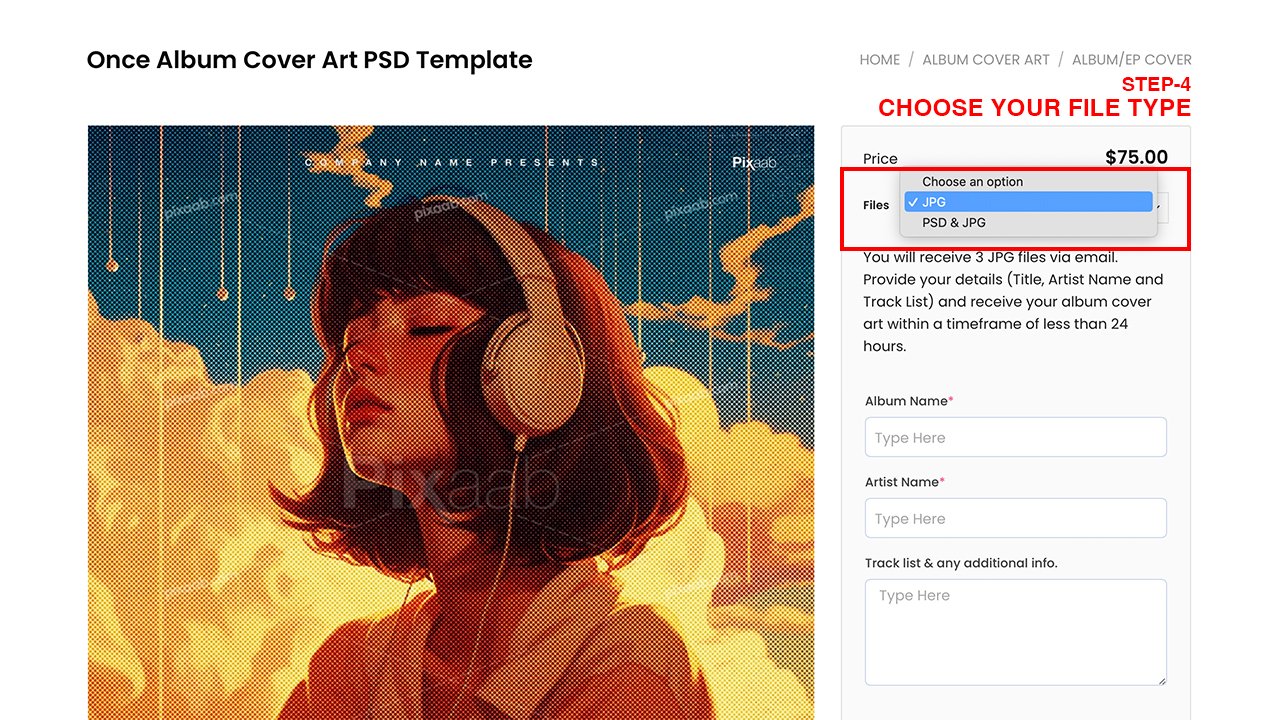
5. Fill Required Fields/Add Credits
Depending on your chosen file type, you’ll need to provide additional information such as Title, Artist Name, and Track List. Make sure to fill in all required fields and add any credits as needed.

6. Add to Cart
After filling in the necessary details, click on the “BUY NOW” button. This will add the album cover art to your cart.

7. Go to Cart Page
Click on the cart icon or navigate to the cart page to review your order.

8. Proceed to Checkout
Click on the “Proceed to checkout” button to continue with the purchase.

9. Enter Your Billing Details
Fill in your billing details, including your name, address, and payment information.
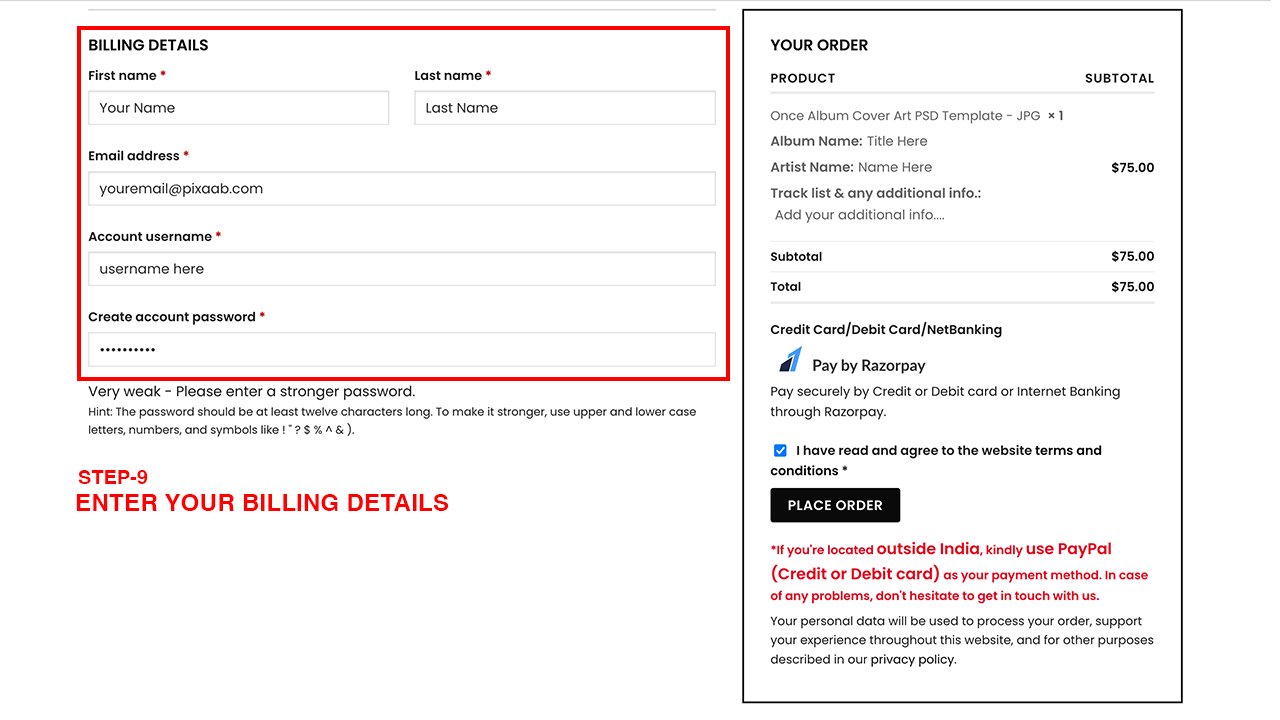
10. Place Your Order
Once you’ve entered your billing information, click on the “Place your order” button to confirm your purchase.
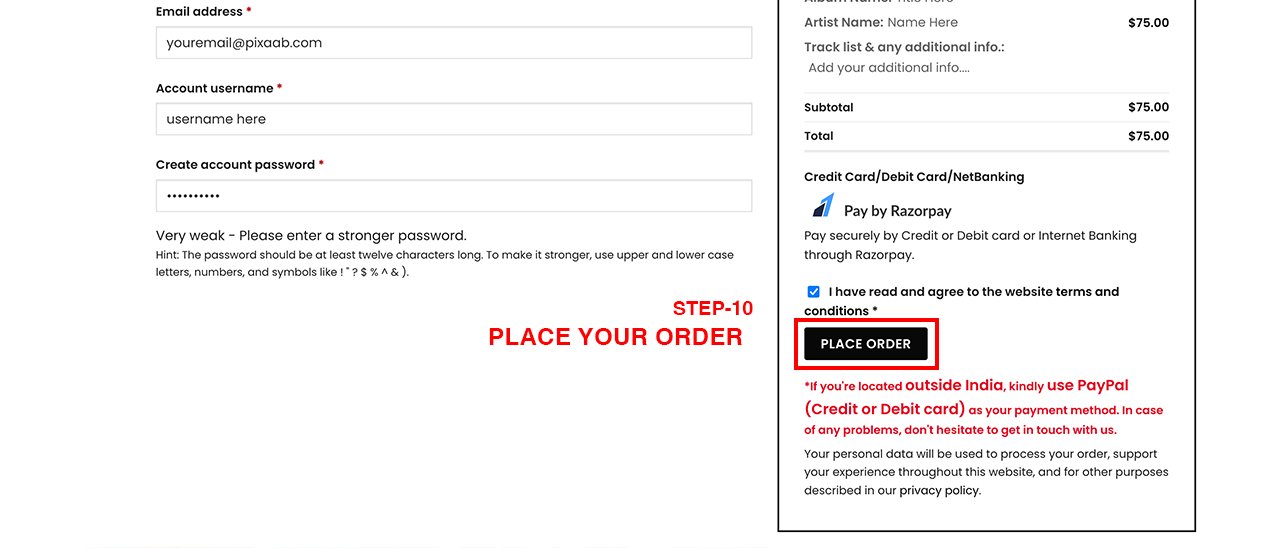
11. Provide Your Phone Number
You may be asked to provide your phone number for payment gateway details. Rest assured that Pixaab respects your privacy.

12. Select Payment Method
Choose your preferred payment method:
- For customers in India, you can select “Debit/Credit Card for INDIA.”
- For customers outside of India, you can select “PayPal” and proceed with either a PayPal account or a credit/debit card payment.

13. Pay Now
Click on the “Pay Now” button to complete your payment.

14. Confirmation Email
After successfully completing your payment, you will receive an email from Team Pixaab within 24 hours. This email will contain your order, customized with the details and credits you provided during the purchase.

15. Enjoy Your Order
Once you receive the email, you can download your customized album cover art and enjoy your order.
That’s it! You’ve successfully used Pixaab.com to download album cover art with your custom details. Enjoy your new album cover design!